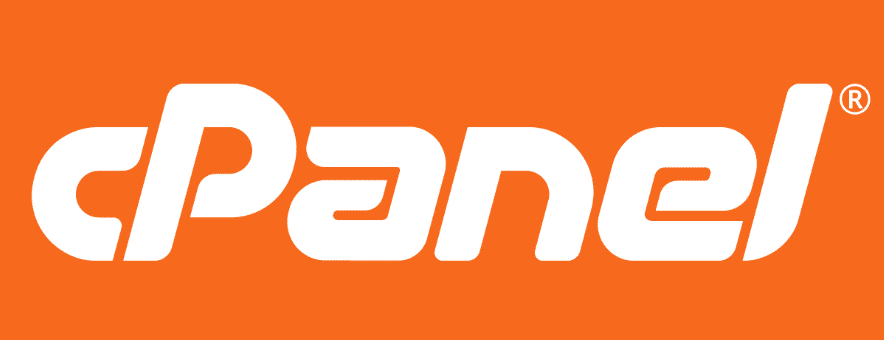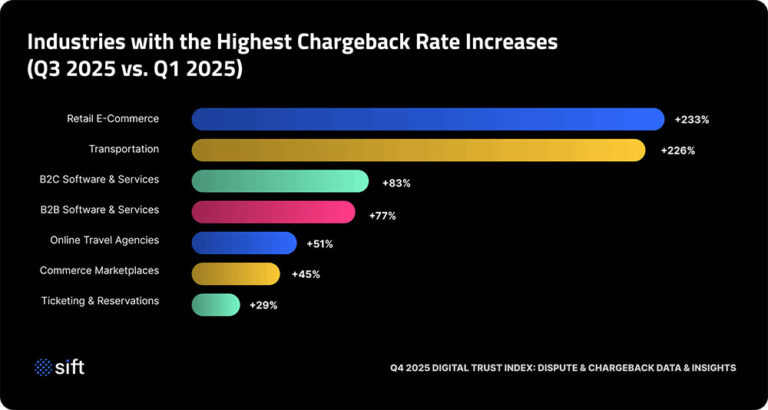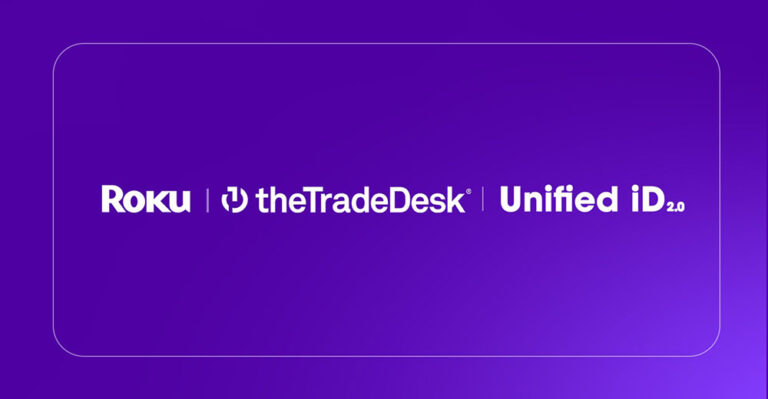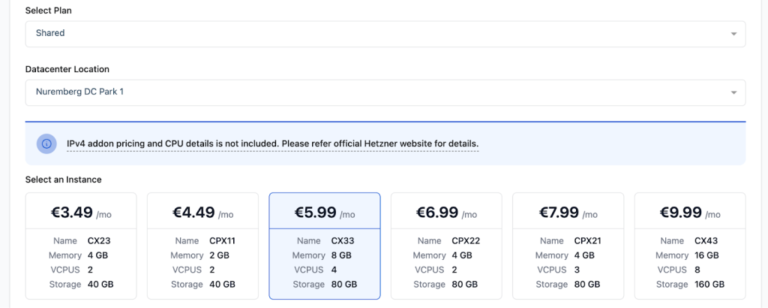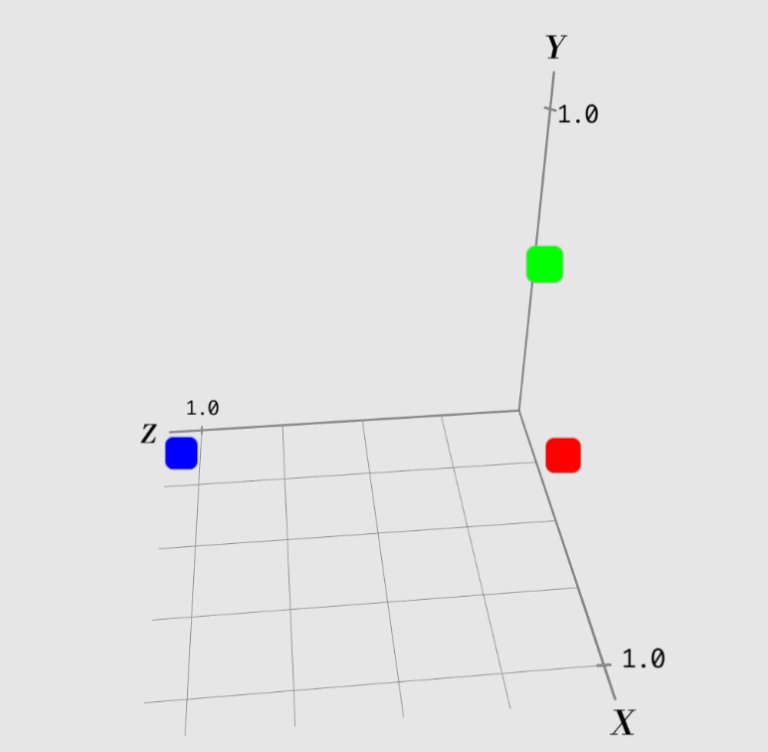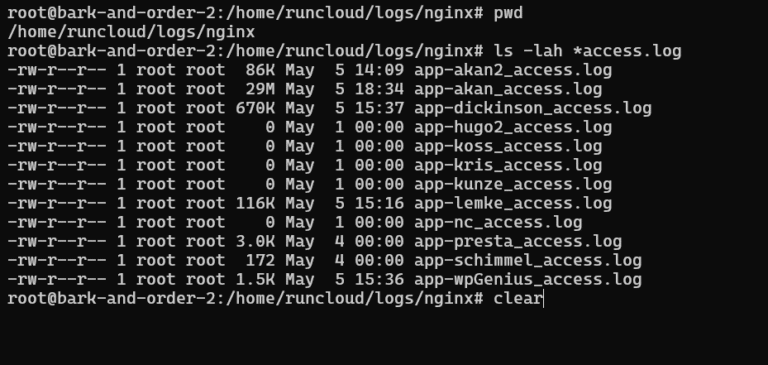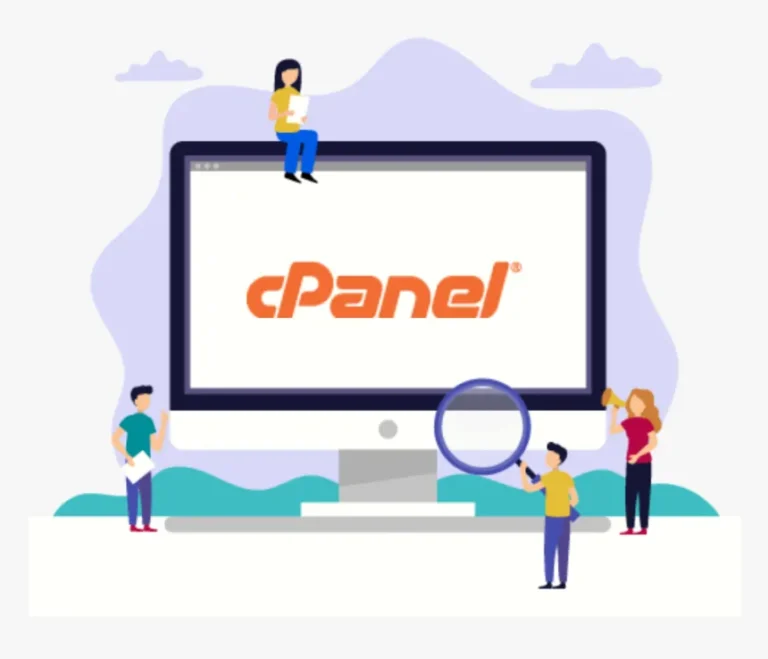In today’s digital landscape, effective database management is crucial for maintaining a robust online presence.
cPanel offers powerful tools for managing databases, specifically MySQL and PostgreSQL, each with its unique features and benefits.
This guide provides information on accessing and managing these databases, from creating new ones to modifying existing setups.
Whether you’re a novice or an experienced user, understanding these systems will help optimize your web hosting experience.
Dive in to discover how to harness the full potential of MySQL and PostgreSQL in cPanel!
Key Takeaways:
- Database management is crucial in cPanel and there are two options: MySQL and PostgreSQL.
- Accessing the databases in cPanel is easy and requires navigating to specific sections.
- Managing databases is simple with options like creating, modifying, and adding users available for both MySQL and PostgreSQL.
Accessing the Database Features in cPanel
Accessing the database features in cPanel is a simple process that enables users to effectively manage their MySQL and PostgreSQL databases directly from the cPanel dashboard. This functionality ensures that users can create, modify, and delete databases as required, facilitating efficient database management.
Managing MySQL Databases
Managing MySQL databases in cPanel involves a range of tasks, including the creation, deletion, and modification of databases.
Additionally, it entails the management of users and their permissions to ensure secure access to the data stored within these databases.
Create a New MySQL Database
Creating a new MySQL database in cPanel is a fundamental initial step for individuals seeking to effectively organize and store their data. This process necessitates the input of a unique database name, a username, and a strong password to ensure security.
To initiate this process, one must access the cPanel dashboard and locate the MySQL® Databases section. Here, users can enter their preferred database name, ensuring it accurately reflects its intended purpose for easy identification in the future.
Subsequently, it is essential to create a username that adheres to best security practices. This entails avoiding commonly used usernames such as ‘admin’ or ‘user’ to enhance the security framework. When formulating a password, it is advisable to incorporate a combination of upper and lower case letters, numbers, and special characters to strengthen security, potentially utilizing a password manager for more complex variations.
After inputting the necessary details, users should simply click ‘Create Database’ to complete the action. It is crucial to verify the successful creation by checking the database list within cPanel to ensure that the new database appears, indicating its successful formation and readiness for use.
Current MySQL Databases
Managing current MySQL databases in cPanel provides users with the ability to view all existing databases, facilitating informed decisions regarding maintenance and updates.
This functionality includes access to detailed performance metrics for each database, which can assist in identifying potential issues before they escalate. Users can readily monitor common problems such as slow queries and locked tables, ensuring that any inefficiencies are addressed in a timely manner.
The significance of performing regular database maintenance is paramount, as it contributes to optimizing performance, minimizing downtime, and enhancing data integrity. By routinely checking for errors and implementing necessary optimizations, users can ensure that their databases operate smoothly and reliably, thus supporting the overall functionality of their web applications and services.
Modify MySQL Databases
The capability to modify MySQL databases within cPanel is essential, as it enables users to rename or delete databases in response to evolving needs or updates to their data structures.
Before undertaking these actions, it is imperative for individuals to fully comprehend the implications associated with such decisions. Renaming a database can result in complications if dependent applications are not updated accordingly, potentially leading to broken connections or loss of functionality. Similarly, the deletion of a database presents a substantial risk, as it initiates the permanent removal of all data contained within, which may not always be adequately backed up.
Consequently, it is crucial to ensure that these operations are consistent with both current requirements and future considerations to maintain data integrity and accessibility. A thorough evaluation and strategic planning can significantly mitigate the adverse outcomes that may stem from impulsive decisions.
Add a MySQL User
To enhance security and database management, the addition of a new MySQL user in cPanel is a critical step. This process allows administrators to assign specific privileges and ensure that only authorized personnel have access to sensitive data.
By adhering to a systematic approach, individuals can effectively create a user with a unique username that accurately reflects their role or function within the database system. Once the username is established, it is imperative to generate a strong password that incorporates a combination of letters, numbers, and special characters to reduce the risk of unauthorized access.
After the login credentials have been configured, the subsequent step involves defining the user’s privileges, which may range from full access to read-only permissions. This meticulous assignment of permissions is essential, as it guarantees that each user can only perform actions that are consistent with their responsibilities. Consequently, this practice significantly enhances the overall security of the database and protects sensitive information from potential breaches.
Add User to MySQL Database
Assigning a user to a MySQL database in cPanel is critical for managing access and permissions, ensuring that each user possesses the necessary rights to perform their tasks without compromising security.
By navigating the cPanel interface, administrators can effectively control who has access to specific databases. This process typically involves selecting the desired database and either choosing an existing user or creating a new one.
It is essential to pay attention to the various permissions available, such as SELECT, INSERT, UPDATE, and DELETE, which determine the actions a user is authorized to perform within the database. A thorough understanding of these permissions is imperative, as limiting a user’s privileges can substantially enhance the overall security of the database environment.
This method minimizes potential vulnerabilities and safeguards sensitive data from unauthorized access or accidental modifications.
Current MySQL Users
Managing MySQL users in cPanel enables individuals to view and modify user privileges, ensuring that each user has the appropriate access required for their specific role while upholding database security.
This functionality is essential for any organization that relies on MySQL databases, as it enables administrators to audit user activities and maintain data integrity. Administrators can readily access the user management section within cPanel to obtain a comprehensive list of existing users and their associated permissions.
By routinely assessing these privileges, they can implement necessary adjustments that reflect any changes in responsibilities or enforce the principle of least privilege. Failing to review user access may result in potential security vulnerabilities, highlighting the necessity of establishing a systematic approach to effectively manage user roles.
Managing PostgreSQL Databases
Managing PostgreSQL databases within cPanel encompasses several critical tasks, including the creation, deletion, and modification of databases, as well as the management of users and their respective permissions.
This process is essential for maintaining both accessibility and security within the database environment.
Create a PostgreSQL Database
Creating a new PostgreSQL database in cPanel is a straightforward process that necessitates users to input a unique database name, a username, and a strong password to ensure adequate data protection.
To initiate this process, navigate to the databases section of the cPanel dashboard, where the PostgreSQL databases option is available. After entering a distinct name for the database, users should proceed to create a user by selecting a robust password that includes a combination of letters, numbers, and special characters. This practice not only safeguards sensitive data stored within the database but also reduces potential security risks.
Upon completion of these steps, users can finalize the setup by reviewing the information provided. After the creation of the database, a confirmation message will be displayed, indicating that everything has been successfully set up.
Current PostgreSQL Databases
Viewing and managing current PostgreSQL databases in cPanel provides users with critical insights into their database structures and facilitates necessary maintenance tasks.
This functionality not only enables users to assess the status of their databases but also offers tools for conducting routine checks to ensure optimal performance. With a comprehensive overview of database connections, users can swiftly identify any potential issues or discrepancies. Regular monitoring is essential for maintaining optimal performance, as it assists in recognizing bottlenecks, unusual patterns, or resource consumption that could escalate into more significant problems if not addressed promptly.
Incorporating features such as query performance tracking and error logs further enables users to fine-tune their databases, ultimately leading to a more efficient and reliable data management system.
Modify PostgreSQL Databases
Modifying PostgreSQL databases in cPanel is essential for adapting to evolving requirements, enabling users to rename or delete databases when necessary.
These modifications facilitate effective data management and organization as projects progress or resources become obsolete. Users must exercise caution during this process, as both renaming and deleting a database can result in irreversible consequences if not executed correctly. It is imperative for users to review their existing data to ensure that no critical information is lost during these operations.
Thoughtfully considering the implications of renaming can help prevent confusion in the future, while a comprehensive assessment prior to deletion can protect against unintentional data loss.
Add a PostgreSQL User
Creating a new PostgreSQL user in cPanel is a critical step for managing database access and permissions, ensuring that individuals possess the necessary rights to perform their roles without compromising the security of the database.
To begin this process, one must log into their cPanel account and navigate to the PostgreSQL Databases section. In this area, the user can establish a unique username that will serve to identify them within the system.
Subsequently, it is imperative to assign a strong password, which is essential for safeguarding the database against unauthorized access. After the credentials have been established, defining the appropriate privileges is also crucial; this may involve restricting the user to specific databases or operations to further enhance security.
By meticulously managing these components, users can maintain a secure and efficient database environment.
Add User to PostgreSQL Database
Assigning a user to a PostgreSQL database in cPanel is a fundamental aspect of managing access controls, ensuring that users possess the requisite permissions to operate effectively within the database. This process facilitates the organization of who can access and manipulate the data, while also significantly enhancing the overall security of the database environment.
By adhering to the straightforward steps outlined in the cPanel interface, administrators can create new user accounts and assign them to specific databases, carefully evaluating the permissions to be granted. It is imperative to recognize that restricting access is essential; granting excessive privileges may result in unauthorized data manipulation or exposure.
Consequently, cPanel offers options to define precise roles, allowing for the assignment of tasks such as SELECT, INSERT, UPDATE, or DELETE. This capability enables the customization of user permissions to align with their specific responsibilities, thereby minimizing potential security risks.
Current PostgreSQL Users
Managing current PostgreSQL users in cPanel enables administrators to view and modify existing user privileges, thereby ensuring that access controls remain current and aligned with the relevant roles within the organization.
This feature offers an intuitive interface that simplifies the complexities of database management. By reviewing user permissions, administrators can identify excessive privileges or obsolete users that may pose potential security risks.
Regularly assessing access levels not only supports compliance with best practices but also plays a crucial role in mitigating risks associated with unauthorized access. Establishing a routine for evaluating user privileges promotes a proactive security posture, ensuring that only authorized personnel have access to sensitive data, which ultimately helps maintain the integrity of the database environment.
Frequently Asked Questions
What is cPanel and how does it help with managing databases?
cPanel is a popular web-based control panel that allows users to manage various aspects of their website, including databases. It provides a user-friendly interface for tasks such as creating, modifying, and deleting databases, making it easier for users to manage their databases without needing technical knowledge.
What is the difference between MySQL and PostgreSQL databases?
MySQL and PostgreSQL are both popular relational database management systems, but they have some key differences. MySQL is known for its speed and scalability, making it a popular choice for web applications. On the other hand, PostgreSQL is known for its robustness and support for advanced features, making it more suitable for complex data management needs.
How can I create a new database in cPanel?
To create a new database in cPanel, log into your account and navigate to the “MySQL Databases” or “PostgreSQL Databases” section. Enter a name for your new database and click “Create Database”. You can then assign a user to the database and manage its privileges.
Can I access my databases remotely using cPanel?
Yes, cPanel allows you to remotely access your databases using tools such as MySQL Workbench or phpMyAdmin. You will need to enable remote database access in cPanel and use the correct credentials to connect to your databases.
I accidentally deleted a database. Is there any way to recover it?
Unfortunately, if you have deleted a database in cPanel, it cannot be recovered. It is always recommended to create regular backups of your databases to avoid losing important data. You can also set up automatic backups in cPanel to make the process easier.
How can I optimize my databases for better performance?
There are several ways to optimize your databases in cPanel, such as using indexes, regularly cleaning up old or unused data, and optimizing your queries. You can also use the built-in database optimization tools in cPanel to help improve your database performance.