In today’s digital landscape, understanding your website’s traffic is crucial for success.
cPanel offers powerful tools that help you monitor and analyze your site’s performance with ease.
This article breaks down the essentials of cPanel, from logging in and navigating its dashboard to interpreting vital traffic statistics.
We explore features like Awstats and Webalizer, compare them with Google Analytics, and provide best practices for optimizing your traffic insights.
Get ready to take control of your website analytics!
Key Takeaways:
What is cPanel?
cPanel is a prominent control panel that offers a graphical interface for the management of web hosting accounts, allowing users to efficiently streamline various website management tasks.
This user-friendly platform enables both individuals and organizations to perform essential functions such as domain management, where they can easily add or remove domains and create subdomains. Users can also manage their files effectively, utilizing integrated tools for file transfers and backups, while database management is simplified through the integration of MySQL and phpMyAdmin.
cPanel facilitates the configuration of email accounts, allowing users to set up new addresses or manage existing ones with ease. By centralizing these web hosting functionalities, cPanel significantly enhances the overall management experience, making it an critical resource for both novice and experienced webmasters.
Importance of Website Traffic Monitoring
Monitoring website traffic is crucial for gaining insights into visitor behavior, optimizing user experience, and managing bandwidth usage effectively, all of which lead to enhanced site performance and increased engagement rates. By analyzing visitor statistics, website owners can identify trends, assess the impact of marketing campaigns, and make informed decisions regarding content modifications and traffic management strategies. This practice is essential for any online business seeking to expand its audience and strengthen its web presence.
Traffic analysis offers invaluable insights into which pages draw the most attention, enabling businesses to refine their content and layout to better align with user needs. For example, if a website experiences significant traffic on a particular product page, this may indicate a demand that justifies increased promotional efforts or the allocation of additional resources.
Understanding peak traffic times can assist businesses in resource allocation, ensuring that server capabilities are optimized during high-demand periods, thereby preventing slow load times. Ultimately, effectively harnessing data leads to strategic improvements that enhance user experiences and cultivate customer loyalty.
- How to build a website with WordPress and what are the best plugins to use: Building a website with WordPress is an excellent choice due to its versatility, ease of use, and a vast array of plugins that enhance functionality. Here’s a comprehensive guide to building a WordPress website, along with recommendations for the best plugins.
- What does this property buzzword mean and how does it actually work? Gearing simply means borrowing money to buy an asset. Negative gearing can be a tax strategy used by investors and describes when the income (ie, the rent) made from an investment is less than the expenses it incurs, meaning it’s making a loss.
- How to Sell Your Ecommerce Business for the Best Value: Selling an ecommerce business can be a very profitable move. You can use the proceeds to invest in other projects, launch new ecommerce business websites, or even retire. For some startups, selling the business is the end goal. Whether you have a dropshipping website, sell with Amazon FBA, or own a large-scale ecommerce business, there’s an opportunity for you to sell.
- Comprehensive Guide to WordPress Website Development: Developing a WordPress website is a sequential process that requires careful planning, thoughtful execution, and consistent maintenance to ensure it meets the needs of users and achieves its intended goals. This involves a series of clearly defined stages, including planning, designing, content creation, optimisation, and ongoing maintenance.
- Top 10 High-Paying Jobs AI Won’t Replace in 2025: Artificial Intelligence (AI) is revolutionizing industries, automating repetitive tasks, and reshaping the global workforce. Despite its remarkable advancements, certain professions remain beyond AI’s capabilities due to their reliance on uniquely human traits like creativity, empathy, and critical thinking. This case study explores the 10 highest-paying, fastest-growing jobs in 2025 that AI won’t replace, delving into why these roles are indispensable and how they are evolving in an AI-driven world.
- Spill Your Guts: What To Wear To Olivia Rodrigo’s Australian Tour: Never afraid of screaming out all the dark, embarrassing things we’ve all thought before, Rodrigo sings about comparing herself to her boyfriend’s ex-girlfriend. If you want an edgy outfit that mimics the music…
- Top Social Media Plugins for WordPress to Increase Your Sites Reach and Engagement: If you are seeking to enhance your website’s reach and engagement on social media, you have come to the right place. In this article, we will delve into the premier social media plugins tailored for WordPress users. From Social Warfare to Jetpack, these plugins can facilitate seamless sharing of your content across diverse social platforms.Furthermore, we will provide recommendations to optimize your website’s visibility on social media. Keep an eye out for valuable insights!
- How to Change PuTTY’s Appearance: PuTTY is a widely-used SSH and telnet client for Windows and Linux hosting. While its default appearance is functional, you can customise it to improve aesthetics and usability. Below are the steps to modify PuTTY’s appearance, including changing the font, window size, colours, and cursor options.
- What programming languages does vBulletin use?: vBulletin was orginally written in perl and used a flat file database system. However, as sites grew they notice that sites could not cope with a large amounts of traffic. This problem has now been fully rectified when vBulletin was converted to php and a mysql database system.
Accessing cPanel
Accessing cPanel is a simple process that enables users to manage their web hosting accounts efficiently. To log in to cPanel, users generally enter their assigned domain name followed by ‘/cpanel’ in their web browser, which redirects them to the login page.
Upon entering the correct credentials, users gain access to the cPanel dashboard, where they can navigate through various sections designed for website management and performance monitoring.
How to Log in to cPanel
To access cPanel, users must first obtain their unique login credentials, which are typically provided by their web hosting provider. These credentials, consisting of a username and a password, can often be found in the welcome email sent upon account activation or within the client area of the hosting provider’s website.
Once users have located the necessary information, navigating to the cPanel login page is a straightforward process. Users should input the URL that generally includes ‘cpanel’ in the domain name.
When users encounter difficulties, such as forgetting their password, there is typically a ‘Forgot Password?’ link available on the login page to assist with the reset process. By following the prompts to verify their identity, users can efficiently retrieve or change their passwords, allowing them to regain access to their accounts without complications.
Navigating the cPanel Dashboard
Navigating the cPanel dashboard is a straightforward experience, characterized by an organized layout that categorizes tools for effective website management. This structure enables users to quickly locate the functionalities they require.
Within the dashboard, users can explore various sections, including files, databases, email, metrics, and software categories. Each section fulfills a specific function; for example, the files section facilitates file management through a file manager or FTP access, while the databases section supports the creation and management of user databases.
The email category provides options for setting up email accounts, forwarding, and autoresponders. A notable feature is the metrics section, which offers valuable traffic statistics that assist users in monitoring visitor behavior and making informed decisions regarding site optimization.
By utilizing these tools, website owners can maintain optimal performance and enhance their online presence effectively.
Understanding Website Traffic Statistics
Website traffic statistics offer essential insights into user behavior, enabling webmasters to comprehend how visitors engage with their site. This includes key metrics such as unique visitors, page views, and overall traffic flow.
By thoroughly analyzing these statistics, website owners can identify patterns in user engagement, optimize their content to align with audience preferences, and ultimately improve the effectiveness of their online presence. A comprehensive understanding of these metrics is fundamental for conducting effective traffic analysis and making informed, data-driven decisions.
What Are Website Traffic Statistics?
Website traffic statistics encompass quantitative data that measures various aspects of user interactions with a website, including unique visitors, page views, and other essential metrics.
These statistics provide critical insights into user navigation patterns, highlighting trends such as peak usage times, popular content, and the geographic distribution of traffic. Data collection occurs through various tools, including Google Analytics, which monitors user behavior and engagement, and server log files that document requests made to the site.
Utilizing this data, website owners can identify areas that require improvement, such as modifying site content to better cater to their audience, optimizing loading times to enhance visitor retention, or refining navigation to improve the user experience.
For instance, A/B testing can determine which landing page resonates more effectively with users, ultimately facilitating increased conversion rates.
Key Metrics to Monitor
When monitoring website traffic, it is essential to focus on several key metrics that provide insight into user behavior and overall site performance, including unique visits, page impressions, and average session duration.
These metrics serve as foundational indicators of a site’s effectiveness in attracting and retaining visitors. Unique visits offer valuable insights into the number of distinct individuals engaging with the content, thereby indicating the reach of the site. Page impressions reflect the total number of pages viewed, assisting webmasters in assessing content popularity and user engagement levels. Additionally, average session duration reveals the amount of time visitors spend interacting with the site, providing critical context regarding user interest and experience.
Utilizing analytical techniques such as cohort analysis or segmentation to examine these metrics can uncover trends over time, enabling webmasters to refine strategies for enhanced performance and a deeper understanding of audience preferences.
Using cPanel for Traffic Analysis
cPanel offers comprehensive tools for traffic analysis, including access to the metrics section. Within this section, users can obtain detailed visitor statistics that are essential for making informed decisions related to website performance and user engagement strategies.
Accessing the Metrics Section
Accessing the metrics section in cPanel is an uncomplicated process that enables users to explore comprehensive traffic statistics, thereby providing valuable insights into visitor behavior and overall site performance.
By navigating to the main dashboard, users can easily locate the ‘Metrics’ icon, which serves as an entry point to a wealth of data pertaining to their website’s performance. Upon entering this section, users will find several tools at their disposal, such as Awstats, which offers graphical representations of website traffic trends over time, and Webalizer, which provides detailed reports on daily, weekly, and monthly visitor statistics.
Additionally, the ‘Visitors’ and ‘Errors’ sections furnish real-time insights into current user activity and any challenges encountered. This extensive array of resources gives users access to the means to optimize their websites effectively, based on accurate and actionable insights.
Using Awstats for Detailed Analytics
AWStats is a robust tool integrated within cPanel that enables users to generate comprehensive analytics on website traffic, providing insights into visitor statistics, traffic reports, and additional metrics. By utilizing AWStats, webmasters can effectively track unique visitors, page views, and analyze data related to file downloads and browsing behavior, thereby gaining a thorough understanding of site performance and user engagement.
This advanced software extends beyond basic metrics by delivering valuable information regarding sources of traffic, enabling site owners to identify which referral sites are driving visitors. The platform offers a detailed breakdown of audience demographics, highlighting their geographic locations and the devices they employ, which is essential for developing targeted marketing strategies.
With features that include customizable reports and the capability to monitor performance over time, AWStats proves to be an invaluable asset in identifying trends, anomalies, and opportunities for optimization. By leveraging this analytical data, website performance can be enhanced, resulting in informed decisions that ultimately drive improved engagement and conversion rates.
Setting Up Awstats
Setting up AWStats in cPanel is a straightforward process that requires minimal configuration, allowing users to quickly begin analyzing their website’s traffic statistics.
To initiate the process, users should navigate to the cPanel dashboard and locate the ‘Metrics’ section, where AWStats is available. Upon selection, users will be prompted to enable the tool for their chosen domain.
It is important to note that various configuration options can be adjusted, including settings for log file analysis frequency, the duration for which data will be retained, and the customization of the appearance of generated reports.
Once the setup is complete, users can expect to access detailed insights into visitor demographics, referral sources, and page views, give the power toing them to make informed decisions regarding their online strategy.
Interpreting Awstats Reports
Interpreting AWStats reports is essential for acquiring insights into website traffic, as these reports provide data on various metrics, including visitor statistics and unique visits.
A thorough understanding of how to read these reports can enable website owners and marketers to make informed decisions regarding content strategy and marketing initiatives. When analyzing metrics such as page views, bounce rates, and referral sources, it becomes evident which areas of the site are performing well and which may require enhancements. For example, a high count of unique visitors coupled with low page engagement may indicate a disconnect between audience expectations and the content being offered.
By thoroughly examining these key metrics and monitoring trends over time, one can establish a comprehensive understanding of overall website performance, thereby facilitating targeted adjustments to improve engagement and conversion rates.
Using Webalizer for Quick Overview
Webalizer is a valuable tool available within cPanel that provides a concise overview of website traffic statistics, enabling users to efficiently evaluate visitor metrics and overall site performance.
The tool presents data through clear graphs and charts, allowing users to quickly grasp essential insights. This includes key metrics such as unique visitors, page views, and referral sources, which facilitate the identification of trends and fluctuations in traffic.
In contrast to AWStats, which offers more comprehensive analytics and detailed breakdowns, Webalizer emphasizes the summarization of key data for rapid assessment. Users can swiftly identify the most popular pages and analyze traffic during specific timeframes.
Consequently, Webalizer serves as an ideal option for those seeking a straightforward and immediate understanding of their website’s performance without engaging in extensive analytical processes.
Setting Up Webalizer
Setting up Webalizer in cPanel is a straightforward process that does not require complex configuration, enabling users to commence the analysis of their website’s traffic statistics almost immediately.
This user-friendly tool allows website owners to obtain valuable insights into visitor behavior, traffic sources, and overall performance metrics without the necessity of extensive technical knowledge.
To initiate the process, users should log into their cPanel account, navigate to the ‘Metrics’ section, and locate the Webalizer icon. Upon clicking the icon, users will be directed to an overview page.
Within this page, various options for configuration can be found, including the frequency of report generation and time frame attributes. It is advisable to review these settings to ensure they align with specific analytical needs, thereby maximizing the capabilities of Webalizer.
Understanding Webalizer Data
Understanding the data generated by Webalizer is essential for effectively analyzing website traffic, as it presents metrics in a user-friendly format that highlights visitor behavior.
By meticulously examining the comprehensive reports provided, one can identify significant patterns, such as peak traffic times, visitor origins, and the most accessed pages. For example, recognizing which days demonstrate higher engagement can inform the timing of promotional campaigns or content releases.
Additionally, analyzing bounce rates and session durations can provide valuable insights into the website’s ability to retain visitors, prompting necessary adjustments to enhance the user experience. This data enriches traffic management strategies, facilitating informed decisions that improve overall site performance and ultimately contribute to achieving business objectives.
Comparing cPanel Traffic Stats with Google Analytics
Comparing cPanel traffic statistics with Google Analytics yields valuable insights into the strengths and weaknesses of each platform, enabling users to make informed decisions regarding the selection of tools for website performance analysis.
While cPanel provides essential metrics directly related to web hosting performance, Google Analytics offers a more comprehensive range of data, encompassing user behavior, demographics, and engagement metrics.
Key Differences and Benefits
The primary distinctions between cPanel and Google Analytics are rooted in their respective areas of focus and the range of metrics they provide for traffic analysis. cPanel offers essential insights pertaining to server performance and basic visitor statistics, whereas Google Analytics excels in delivering comprehensive data regarding user behavior, demographic information, and detailed engagement metrics.
This differentiation often leads businesses to utilize both platforms concurrently to enhance their web analytics strategies. cPanel is primarily concerned with backend performance indicators, such as uptime, bandwidth usage, and resource allocation, all of which are critical for effective server management and ensuring the overall health of a website.
Conversely, Google Analytics provides invaluable insights, including traffic sources, pageviews, and user interaction patterns. This information enables businesses to tailor their marketing strategies and enhance the user experience. By integrating the server-centric data from cPanel with the user-focused insights from Google Analytics, organizations can develop a comprehensive understanding of their web presence and operational effectiveness, ultimately facilitating well-considered choices.
When to Use Each Tool
Determining when to utilize cPanel versus Google Analytics for traffic analysis is contingent upon the specific requirements of the website owner and the level of data depth needed for comprehensive analysis.
cPanel provides an accessible overview for users managing smaller websites, offering essential statistics such as visitor counts, bandwidth usage, and server load directly from the hosting dashboard. This level of information may be adequate for personal blogs or small business websites, where the primary focus is on uptime and fundamental visitor trends.
In contrast, Google Analytics is designed for those with more ambitious objectives, as it offers an in-depth exploration of user behavior, demographics, and engagement metrics. For instance, an e-commerce store owner may require detailed insights into conversion rates and customer journeys, which are crucial for optimizing marketing strategies and enhancing user experience.
Common Issues and Troubleshooting
Common issues associated with website traffic monitoring in cPanel can impede effective analysis, thereby making troubleshooting an essential skill for webmasters who seek to maintain accurate traffic reports.
These problems may originate from various sources, including misconfigured settings, data discrepancies, and errors in server logs, all of which can adversely affect the reliability of traffic statistics.
Errors in Traffic Reporting
Errors in traffic reporting can significantly impact the accuracy of visitor statistics, resulting in misconceptions regarding website performance and user engagement levels.
These inaccuracies may arise from various sources, including misconfigured tracking codes, server issues, or even bot traffic that inflates visitor numbers. A flawed analytics setup can generate misleading reports, suggesting either a higher or lower level of activity than what is actually occurring.
For example, incorrectly configured filters could exclude valuable data or introduce phantom visits into the reported count. To mitigate these issues, it is essential for site administrators to conduct regular audits of their traffic reporting systems.
Vigilantly monitoring for unusual spikes or drops in data can assist in identifying anomalies, while reviewing configuration settings ensures that all elements are functioning correctly.
How to Resolve Common Issues
Resolving common issues encountered in cPanel during traffic monitoring necessitates a systematic approach to troubleshooting, which enables users to maintain accurate and reliable data.
By adhering to a structured methodology that includes checking server settings, reviewing error logs, and ensuring that all necessary features are properly configured, users can efficiently identify the source of any discrepancies. It is essential for users to regularly audit their traffic reports and confirm that analytics tools are appropriately synchronized with their data inputs.
Employing effective strategies such as clearing cache and resetting permissions can further enhance the integrity of the information being monitored. These proactive measures not only aid in diagnosing issues but also give the power to users to optimize their overall cPanel experience.
Best Practices for Monitoring Website Traffic
Implementing best practices for monitoring website traffic is essential to ensure accurate data collection and facilitate meaningful analysis, ultimately leading to enhanced website performance and user experience.
By effectively utilizing tools such as cPanel, webmasters can establish a systematic approach to tracking key metrics, analyzing trends, and making data-driven decisions that improve their online presence.
Setting Up Regular Reports
Establishing regular reports in cPanel is an essential practice for ongoing traffic monitoring, enabling webmasters to consistently track and analyze traffic statistics over time.
These reports offer valuable insights into user behavior, site performance, and the overall health of the website, thereby facilitating informed decisions aimed at enhancing online presence. By diligently reviewing these analytics, one can identify patterns such as peak traffic periods, popular content, and potential bottlenecks that require attention.
To ensure comprehensive insights, it is advisable to implement a report generation schedule, whether weekly or monthly, based on the volume of site activity. This consistency not only streamlines the analysis process but also allows for timely adjustments to marketing strategies and content offerings, ultimately fostering improved user engagement and site optimization.
Interpreting Data for Actionable Insights
Interpreting data collected from cPanel for actionable insights is essential for improving website traffic and enhancing user experience.
Webmasters should examine various cPanel metrics, including visitor counts, bandwidth usage, and resource consumption. For example, by analyzing the number of unique visitors in conjunction with the bounce rate, they can identify specific pages that may require optimization to retain users effectively.
Furthermore, analyzing bandwidth usage offers valuable insights into peak traffic times, allowing webmasters to plan content updates strategically to ensure the site remains responsive. Metrics related to server performance, such as response times, provide critical insights into potential downtime issues.
By leveraging these metrics, webmasters can implement proactive measures to enhance site efficiency and engage users more effectively.
Summary of cPanel Features for Traffic Monitoring
The features of cPanel specifically designed for traffic monitoring equip users with essential tools to analyze website performance. These include detailed analytics, traffic reports, and metrics that enhance the understanding of visitor behavior.
Among these tools, AWStats and Webalizer are particularly noteworthy, as they provide comprehensive insights into web traffic, including unique visitors, page views, and referral sources. AWStats, with its user-friendly graphical interface, facilitates in-depth analysis over time, enabling website owners to identify trends and make informed decisions regarding content and marketing strategies. In contrast, Webalizer offers rapid summaries that support swift evaluations of site performance.
Collectively, these tools within cPanel’s metrics section give the power to users to effectively manage their websites, optimize content delivery, and refine user engagement strategies based on real-time data.
Final Thoughts and Recommendations
Utilizing cPanel for website traffic monitoring and analytics represents a strategic choice for webmasters aiming to enhance their site’s performance and user engagement.
The user-friendly interface and robust features of cPanel provide a comprehensive suite of tools that enable site owners to track visitor activity, analyze user behavior, and gather critical insights necessary for well-considered choices. By examining key metrics such as page views, bounce rates, and referral sources, webmasters can identify trends and patterns that facilitate the refinement of their content and marketing strategies.
cPanel offers seamless integration with various analytics tools, allowing users to synchronize their data across multiple platforms with ease. The capabilities to generate detailed reports and analyze user demographics significantly enhance the overall value of the service.
For webmasters, the essential practice lies in consistently reviewing this data, adapting their strategies based on findings, and remaining responsive to evolving user needs. Regular analysis can lead to the development of innovative strategies, ensuring that the website remains not only relevant but also ahead of its competitors.
Frequently Asked Questions
What is cPanel and why is it useful for monitoring website traffic and analytics?
cPanel is a popular web hosting control panel that allows website owners to manage various aspects of their website. It includes a feature for tracking website traffic and analytics, which is useful for gaining insights into website performance and visitor behavior.
How do I access the website traffic and analytics feature on cPanel?
To access the website traffic and analytics feature on cPanel, log into your cPanel account and navigate to the “Metrics” section. Then, click on “Visitors” or “Webalizer” to view detailed data and reports on your website’s traffic and analytics.
Can I track specific metrics for my website using cPanel?
Yes, cPanel allows you to track a variety of metrics for your website, including unique visitors, pageviews, referral sources, and more. You can also customize the date range and view reports for different time periods.
How can I use cPanel to improve my website’s performance?
By regularly monitoring your website’s traffic and analytics on cPanel, you can identify areas where your website may be lacking and make necessary improvements. For example, if you notice a high bounce rate, you can work on improving your website’s design and content to better engage visitors.
Is there a way to get real-time updates on my website’s traffic using cPanel?
Yes, cPanel offers a real-time analytics feature that allows you to view the number of visitors currently on your website, top active pages, and other important data in real-time. This can be helpful for tracking the immediate impact of marketing campaigns or website changes.
Can I compare my website’s traffic and analytics data over time using cPanel?
Yes, cPanel allows you to compare your website’s traffic and analytics data for different time periods, such as month-to-month or year-over-year. This can help you identify trends and patterns in your website’s performance and make informed decisions for the future.
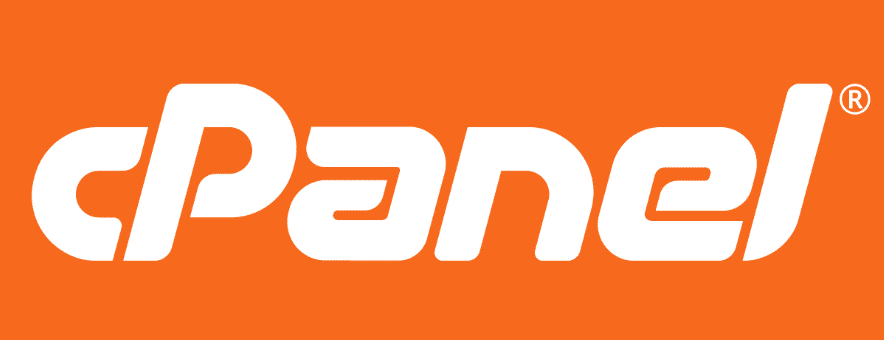


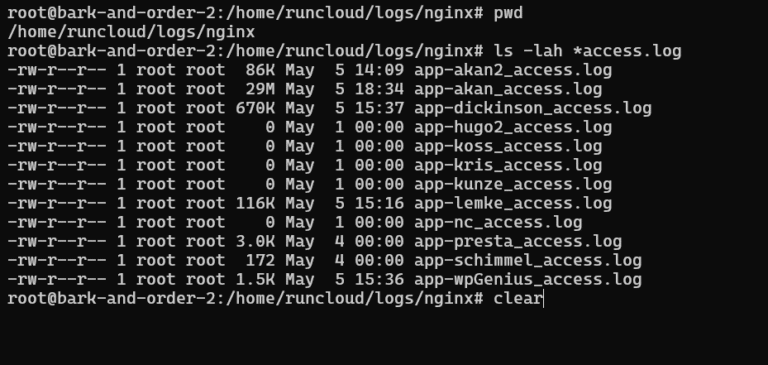
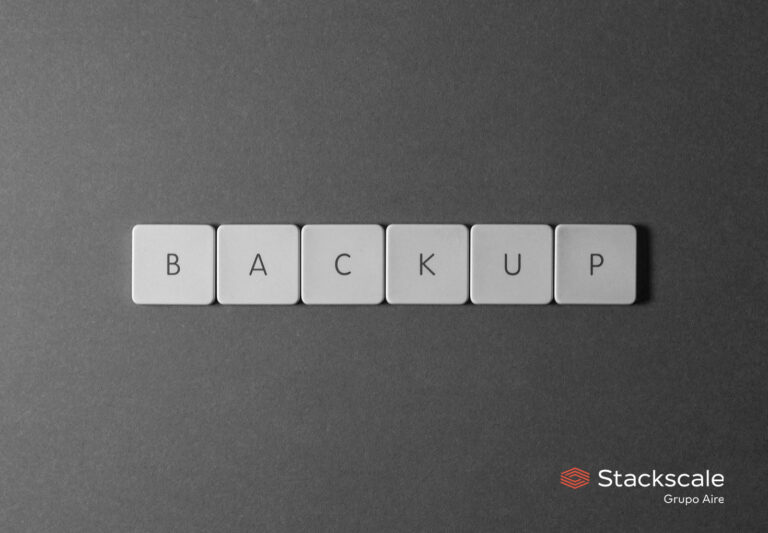
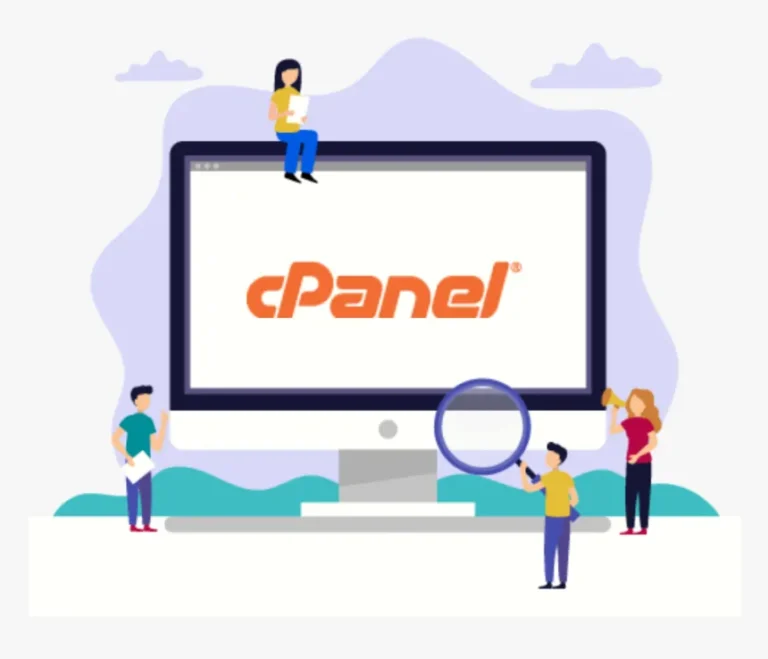
![How to Create a Public Status Page for Your Website [FREE]](https://cpanelplus.net/wp-content/uploads/2025/10/how-to-create-a-public-status-page-for-your-website-free-768x400.png)