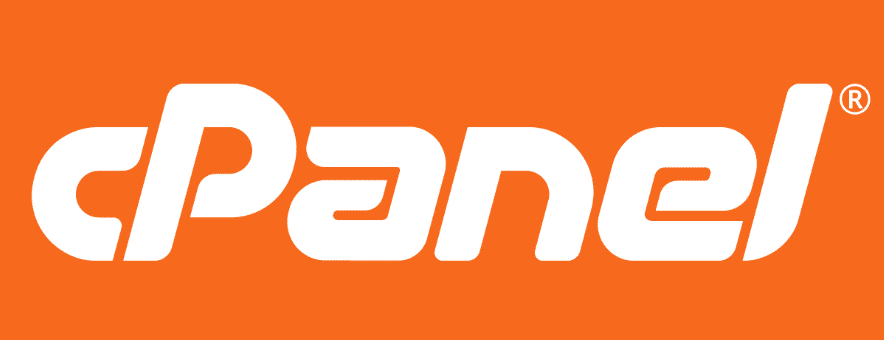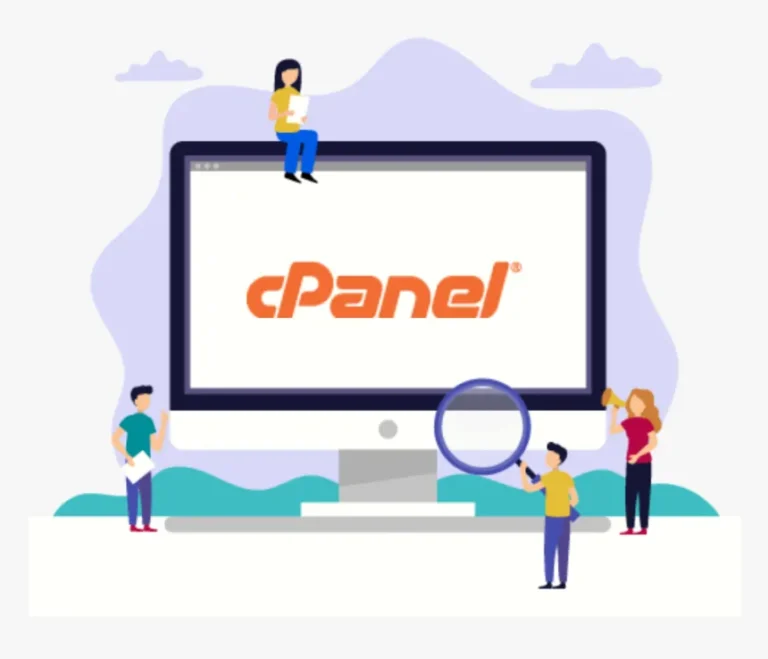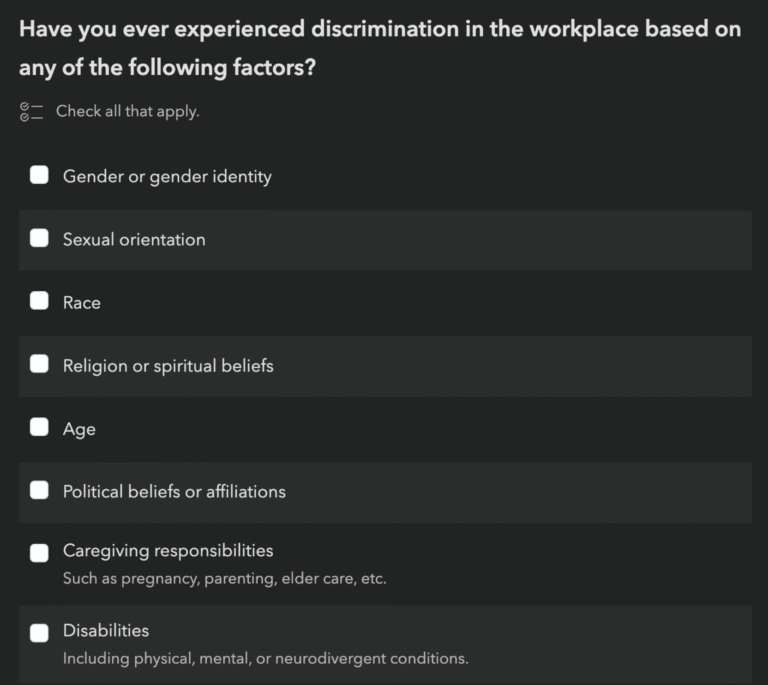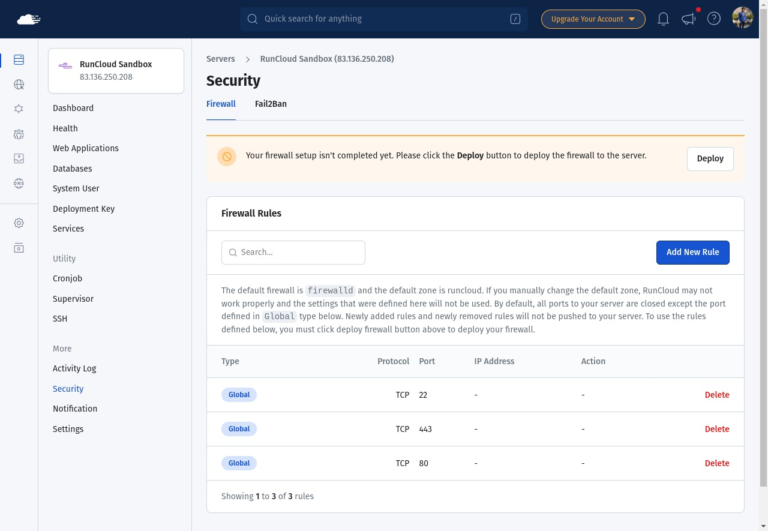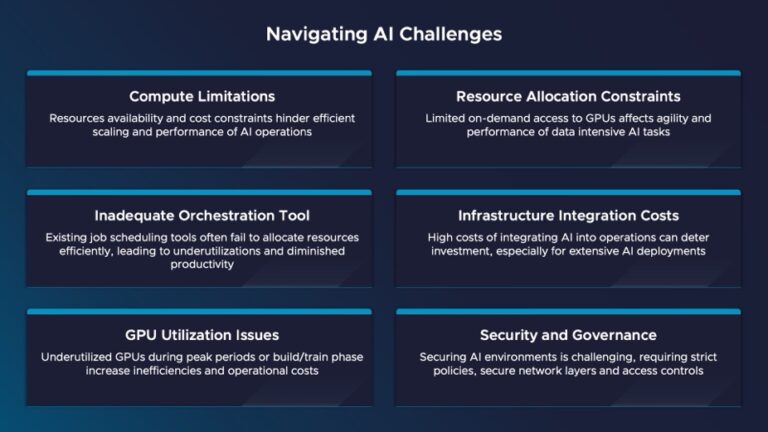Migrating your website and domain to a new server can seem daunting, but it’s a crucial step for improving performance, security, and scalability.
Using cPanel simplifies the process significantly, making it accessible even for those with limited technical skills.
This guide walks you through each step of the migration process, from pre-migration preparations to final adjustments, ensuring a smooth transition.
Learn how to back up your data, upload it to the new server, and troubleshoot any issues that may arise along the way.
Key Takeaways:
- Migrating your website to a new server using cPanel can bring many benefits, including improved performance and security.
- Prior to migration, it’s important to assess your current hosting environment and backup your website data.
- The migration process involves uploading your backup to the new server, restoring your website, and updating database settings and DNS.
How to Migrate Your Website to a New Server Using cPanel
Migrating a website to a new server using cPanel is a critical process that ensures the continuity of your online presence. This procedure not only enhances overall performance but also provides improved security features, such as SSL certificates, while minimizing downtime, which is essential for any business.
Whether transitioning to a new hosting provider or upgrading an existing server, a thorough understanding of the migration process is crucial. It helps prevent potential issues and ensures that configurations, accounts, and databases are transferred accurately with minimal disruption.
Overview
Migrating a website is a critical step in ensuring its performance and security, and utilizing cPanel greatly simplifies this process.
Through this transition, site owners can benefit from enhanced server performance, which results in faster loading times and improved user experiences. Additionally, advanced security features, such as SSL certificates, safeguard sensitive data by encrypting information exchanged between the server and its visitors. Websites hosted with reputable providers enjoy increased uptime, ensuring continuous accessibility for users.
The cPanel interface not only streamlines the migration process but also allows for straightforward backups of essential data, thereby minimizing the risk of information loss during the transition. Furthermore, cPanel helps reduce downtime, facilitating a smoother and less disruptive migration for users, which is vital for maintaining the website’s reputation and search engine rankings.
Pre-Migration Preparations
Before initiating the migration of your website, it is imperative to engage in comprehensive preparation to facilitate a smooth transition. This process entails evaluating the limitations of your current hosting provider, understanding the size of your cPanel account, and assessing the server configurations necessary for the new setup.
Additionally, it is crucial to create backups of all website data to mitigate the risk of potential loss during the transfer process. This pre-migration checklist is essential for a successful migration experience, enabling the identification and resolution of any potential issues before they occur, thereby ensuring that your website functions seamlessly on the new server.
Evaluate Your Current Hosting Environment
Evaluating the current hosting environment is a crucial initial step in the migration process, as it provides valuable insights into whether the existing server can adequately support the website’s requirements or if an upgrade is necessary.
This assessment encompasses several key components, beginning with a review of the resource limits established by the hosting provider, which include CPU usage, memory allocation, and storage capacity. Additionally, examining the account size within cPanel will help determine if the quota is nearing its limit or if there is ample room for future growth.
Monitoring performance metrics, such as page load speed and downtime frequency, can identify potential bottlenecks in the existing setup. These evaluations extend beyond mere statistics; they are instrumental in determining the necessity of migration. A comprehensive understanding of server configurations and their limitations will assist in selecting the most suitable hosting provider that aligns with the website’s evolving demands.
Backup Your Website Data
Creating backups of website data is essential prior to migration, as this practice ensures that the site can be restored in the event of any issues during the transfer process.
By utilizing cPanel, users can efficiently generate a comprehensive backup that encompasses all files, databases, email accounts, and settings. The process generally involves logging into the cPanel dashboard, navigating to the backup section, and selecting from full backup or partial backup options tailored to specific requirements. A full backup captures all components, whereas a partial backup allows the user to choose particular elements.
Emphasizing data integrity is critical, especially when transferring between different hosting providers or server configurations, as it protects against data loss and security vulnerabilities. Prioritizing robust backups is a fundamental aspect of effective website management, ultimately facilitating a seamless migration process.
Migrating Your Website
Migrating a website is a comprehensive process that entails the transfer of files, databases, and configurations from the existing server to a new server utilizing cPanel’s migration tools. This process is essential for ensuring that the website functions seamlessly with minimal downtime.
The migration begins with the uploading of backup files to the new server, followed by their appropriate restoration and the meticulous configuration to align with the specifications of the new hosting environment. A successful migration is vital for maintaining the website’s performance and security features throughout the transition.
Upload Backup to the New Server
Uploading the backup to the new server is a critical step in the migration process, as it facilitates the secure and efficient transfer of all website files.
Depending on your preference, this can be accomplished using either cPanel’s File Manager or an FTP client. If you opt for cPanel, please log into your account and navigate to the File Manager section. It is advisable to compress your backup files into a ZIP format to reduce upload time. Once the files are compressed, utilize the ‘Upload’ option to import the ZIP file into the designated directory on your new server.
If you choose to use an FTP client, connect to your new server using the provided FTP credentials. Simply drag your backup files into the corresponding directory. Following the upload, it is essential to extract your files for proper organization.
Additionally, verify that the file permissions are accurately set to ensure accessibility, confirming that your backup is intact and prepared for a seamless migration.
Restore Your Website from Backup
Restoring your website from a backup is a critical procedure that ensures the accurate transfer of all data and configurations to the new server. This process not only protects your valuable content but also facilitates a seamless transition, thereby minimizing downtime.
To initiate this process, log into your cPanel on the new server, where you will find the Backup Wizard. Select the ‘Restore’ option and then choose the backup file you previously saved for your website.
Once the restoration is complete, it is essential to verify that all functionalities are operating as expected. Review each webpage for missing images or broken links, and ensure that database connections are intact. Additionally, inspect your configurations against the new server’s environment settings to confirm compatibility, making any necessary adjustments to server parameters or file paths.
After completing these checks, your website should be fully operational.
Database Migration
Database migration is a crucial aspect of transferring a website, as it entails the process of exporting and importing databases that contain vital data for applications such as WordPress and other content management systems.
Export and Import the Database
Exporting and importing the database is a critical task during the website migration process, as it ensures the seamless transfer of all structured data to the new server.
This procedure not only protects the integrity of the website’s data but also minimizes downtime and the risk of potential data loss.
- To initiate this process, one must log into phpMyAdmin on the old server, select the database intended for export, and navigate to the export tab.
- It is advisable to choose the ‘Quick’ method for a straightforward export, ensuring that the format is set to SQL for compatibility.
- Subsequently, the SQL file should be downloaded to the local machine.
Next, access the new server’s cPanel and navigate to phpMyAdmin. Here, select the desired database or create a new one if required, then click on the import tab to upload the SQL file.
This meticulous approach guarantees that the data remains intact, which is a vital aspect of effective database management and a crucial factor when transitioning between MySQL and MariaDB platforms.
Update Database Configuration
After importing the database to the new server, it is essential to update the database configuration settings to ensure that applications can connect to the database correctly.
This process typically involves identifying the configuration file specific to the application in use, such as ‘wp-config.php’ for WordPress. Within this file, it is necessary to enter the new database name, database username, and password, replacing the previous credentials with the newly assigned ones.
It is crucial to verify the accuracy of these details, as any misconfiguration may result in connection errors that can adversely affect the functionality of the website. Proper database configuration facilitates seamless integration between the files and the server, ensuring smooth operation following migration and ultimately enhancing user experience while preventing downtime.
Final Adjustments
Final adjustments are essential following the migration of a website to ensure that all components operate as intended. This process includes thorough testing of the website’s functionality and the necessary updates to DNS settings.
Test Your Website Functionality
Testing the functionality of a website following migration is an essential process to ensure that all components operate seamlessly without interruptions. This not only guarantees that users have uninterrupted access to the content but also aids in preserving the integrity of the brand.
To facilitate this testing process, it is advisable to develop a comprehensive checklist that encompasses all critical components of the website. This checklist should include:
- Verifying all internal and external links to ensure they direct users appropriately.
- Testing forms to ensure correct data submission and response handling.
- Conducting thorough checks on databases to confirm the functionality of data retrieval and storage.
When specific issues arise, employing effective troubleshooting strategies is crucial. For instance, utilizing developer tools can assist in identifying errors on web pages, while monitoring server logs can provide valuable insights into backend issues.
By prioritizing the minimization of downtime during this testing phase, one can preserve user trust and maintain optimal website performance.
Update Domain Name Servers (DNS)
Updating the Domain Name System (DNS) settings is a critical step in the website migration process. This action directs traffic to the new server and ensures that users can access the website without difficulties.
The process entails logging into the control panel of the domain registrar, locating the DNS settings, and entering the correct IP address of the new server. Selecting the appropriate IP address is essential, as an incorrect entry may result in connectivity issues, rendering the website inaccessible.
It is important to note that following these changes, a DNS propagation period will occur, during which users may experience varying levels of access to the site. Managing expectations during this period is crucial, as it may take anywhere from a few hours to 48 hours for the changes to fully propagate, depending on how different Internet Service Providers (ISPs) update their records.
Troubleshooting Common Migration Issues
During the migration process, various issues may arise, and effectively troubleshooting these common migration problems is essential for a successful transition to the new server.
Notably, file transfer errors can occur due to unstable internet connections or server timeouts, resulting in incomplete data uploads. Additionally, database connection issues often arise from incompatible configurations or missing credentials. DNS propagation delays may lead to intermittent access problems, where certain users continue to access the previous server.
To mitigate these challenges, it is advisable to utilize reliable FTP clients for file transfers and to verify file integrity after uploads. When managing databases, conducting thorough compatibility checks and maintaining backups will facilitate a smoother transition. Furthermore, addressing DNS issues by implementing a strategy that minimizes downtime, such as lowering TTL settings prior to migration, can significantly reduce disruptions.
Frequently Asked Questions
1. How do I backup my website on cPanel before migrating to a new server?
To backup your website on cPanel, go to the ‘Backup Wizard’ and select ‘Backup’. Choose ‘Full Backup’ and then select ‘Home Directory’ as the backup destination. Once the backup is complete, you can download it to your local device or save it to a remote server.
2. Can I migrate my website to a new server without using cPanel?
While cPanel provides a convenient and easy way to migrate your website, it is possible to do it without using cPanel. You can manually download all your website files and databases and upload them to the new server using an FTP client or SSH.
3. What is the best way to transfer my website’s database to the new server using cPanel?
CPanel has a built-in tool called ‘phpMyAdmin’ that allows you to easily export your database. Simply go to ‘phpMyAdmin’ and select the database you want to export. Then click on ‘Export’ and save the .sql file to your local device. Once the migration is complete, you can import the .sql file to the new server’s database.
4. Will migrating my website to a new server affect my email accounts?
No, migrating your website to a new server using cPanel will not affect your email accounts. However, if you have email accounts with your previous hosting provider, you will need to set up those accounts again on the new server.
5. Can I preview my website on the new server before making it live?
Yes, using cPanel’s ‘Preview Website’ feature, you can preview your website on the new server before making it live. This allows you to make any necessary changes or updates before the official migration.
6. Is it necessary to update my domain’s DNS settings after migrating to a new server?
Yes, it is important to update your domain’s DNS settings to point to the new server after the migration is complete. This ensures that your website is accessible to visitors using your domain name.