Subdomains are a powerful tool for organizing and expanding your online presence, allowing you to create dedicated sections of your website without the need for a separate domain.
Whether you’re setting up a blog, an online store, or a support page, subdomains can enhance user experience and improve site navigation.
This guide will take you through the process of creating and managing subdomains in cPanel, covering everything from the basics to troubleshooting common issues, ensuring you have the knowledge needed to effectively utilize this feature.
Key Takeaways:
What is a Subdomain?
A subdomain is a segment of a larger domain name that allows for the creation of distinct sections within websites, thereby facilitating more organized content and enhancing user navigation.
For example, blog.domain.com provides a dedicated space for a blog while maintaining the authority of the main domain. Subdomains operate independently but remain connected to the primary domain, often hosted on the same server or a different one based on the website’s architectural requirements.
This structure enables organizations to establish targeted areas, such as support.domain.com or shop.domain.com, which enhances user experience and simplifies content management.
The use of subdomains can have a significant impact on SEO, as search engines recognize them as separate entities, potentially resulting in varied rankings. When properly optimized, subdomains can enhance visibility and improve site performance in search results, thereby benefiting overall online strategies.
Benefits of Using Subdomains
Utilizing subdomains as part of a web hosting strategy presents numerous advantages, including improved content organization, enhanced SEO capabilities, and the ability to manage subdomains independently from the main domain.
By segmenting various aspects of a website, subdomains facilitate a clearer navigation system, enabling users to locate relevant information with ease. This structure is particularly advantageous for businesses with a diverse range of offerings, as each subdomain can concentrate on specific products or services, ultimately leading to more targeted marketing efforts.
Furthermore, optimizing each subdomain for its distinct audience increases the likelihood of attracting niche traffic, thereby enhancing conversion rates. Search engines often recognize subdomains as separate entities, allowing them to rank independently and providing opportunities for increased visibility in search results.
Collectively, these advantages can significantly contribute to establishing a strong online presence.
How to Create a Subdomain in cPanel
Establishing a subdomain in cPanel is a systematic process that enables users to improve the structure of their website. This functionality facilitates the organized management of content across different sections while preserving the integrity of the primary domain.
Step-by-Step Guide to Creating a Subdomain
This step-by-step guide provides a comprehensive approach to creating a subdomain in cPanel, facilitating the efficient organization of your website’s content.
By adhering to these detailed instructions, you will get a good idea of the importance of each step and learn how to maximize the capabilities of your hosting environment.
Begin by logging into your cPanel account, where your first task will be to locate the ‘Subdomains‘ section. At this stage, you will specify the desired name for your new subdomain, ensuring that it aligns with your overarching content strategy.
Subsequently, it is essential to select the main domain from the dropdown menu to correctly associate the subdomain, thereby allowing it to function seamlessly within your website.
Following this, you should define the document root, which determines the storage location for the subdomain’s files. It is important to upload your desired files to this directory, ensuring an organized structure that facilitates easy management and enhances the user experience.
Accessing cPanel
To create a subdomain, the initial step is to access cPanel using the username and password provided by your web hosting service.
This login information can typically be found by navigating to the control panel URL, which often resembles ‘yourdomain.com/cpanel’ or ‘cpanel.yourdomain.com’. Upon reaching the login page, it is necessary to enter your web hosting account credentials, which include the username assigned to you during the account creation process and the corresponding password.
If you have forgotten your password, most hosting providers offer a password recovery option, allowing for a prompt regain of access.
Once you have successfully logged in, you will be presented with a variety of features, including options for managing domains, databases, and files, thereby facilitating the creation of your new subdomain.
Creating the Subdomain
Upon logging into cPanel, proceed to the ‘Subdomains’ section, where you can enter the desired subdomain name and select the primary domain from the provided domain list.
The interface is designed to facilitate the easy creation of a subdomain. Begin by entering the specific name you wish to assign to the subdomain, ensuring it is unique and accurately reflects its intended purpose. Next, select the appropriate primary domain from the dropdown menu, which will host the new subdomain.
After making these selections, click the ‘Create’ button to initiate the process. A confirmation message will then appear, verifying that your subdomain has been successfully established and is now accessible on the internet.
Configuring the Document Root
Configuring the document root for a new subdomain is a critical step, as it determines the location of the files associated with that subdomain within the web hosting account.
A well-defined document root not only facilitates the management of the website’s files but also enhances both security and performance. When establishing the document root, one may choose between a shared document root, where multiple subdomains point to the same directory, or a specific directory that is exclusively dedicated to a particular subdomain.
The latter option provides greater control, ensuring that configuration files, scripts, and content linked to that subdomain remain organized and easily accessible. This separation reduces the risk of conflicts and potential security vulnerabilities while also enabling optimized performance tailored to the specific requirements of that subdomain.
How to Manage Subdomains in cPanel
Managing subdomains in cPanel encompasses several tasks, including editing existing subdomains, deleting them, or directing a subdomain to an external URL. All of these functions can be efficiently executed within the cPanel interface.
Editing Existing Subdomains
Editing existing subdomains in cPanel is a straightforward process that enables webmasters to update configuration settings or modify the associated document root as required.
This functionality is particularly beneficial for individuals seeking to optimize their website’s performance or make necessary adjustments to various sections of their site. To initiate this process, users should navigate to the ‘Subdomains’ section within cPanel, where they will encounter a list of all existing subdomains. From this interface, modifications related to the subdomain’s document root, which specifies the location of the files for that subdomain, can be easily implemented.
Webmasters may also consider configuring domain redirects, adjusting FTP settings for improved file management, or establishing email forwarding specific to the subdomain. These options not only enhance the overall functionality of the site but also contribute to a more organized content structure for visitors.
Deleting Subdomains
To delete a subdomain from cPanel, one should navigate to the ‘Subdomains’ section and select the subdomain intended for removal from the account.
It is essential to proceed with caution, as the removal of a subdomain may impact any associated functionalities, including email addresses or website redirects linked to that subdomain. Ahead of initiating the deletion, it is advisable to back up any critical data that may be stored under the subdomain, as this action is irreversible.
Upon confirmation of the deletion, the subdomain will be removed, and it will no longer resolve to its previous address.
Furthermore, it is prudent to check for any links or services referencing the subdomain, as these may also be affected by its removal. Clearing any cached settings or configurations will aid in ensuring a smooth transition following the deletion process.
Pointing a Subdomain to an External URL
Pointing a subdomain to an external URL in cPanel is an effective method for redirecting visitors to another website or web application while preserving the branding of your primary domain.
This approach can be beneficial for a variety of reasons, including directing users to promotional content, affiliate marketing pages, or third-party applications in a seamless manner.
To execute this process, one would first log into their cPanel account and navigate to the ‘Subdomains’ section. Here, it is possible to create a new subdomain and specify the external URL to which it should point.
By establishing a CNAME record or utilizing a redirect option, one can ensure that all traffic is transferred smoothly, thereby enhancing user experience and site efficiency.
Implementing this strategy not only maintains brand identity but also facilitates the tracking of user engagement, allowing for the optimization of marketing efforts.
Where Do Subdomain Files Go?
Understanding the storage location of subdomain files is crucial for effective content management. Typically, subdomain files are housed within their designated document root, which is separate from the files of the main domain.
Understanding the File Structure
The file structure for subdomains typically mirrors that of the primary domain, with each subdomain having its own document root, which isolates its files for improved organization.
This organizational approach not only simplifies the management of multiple sites but also aids in maintaining distinct functionality and security settings for each subdomain. For example, when a user needs to upload specific media files or install plugins relevant to a subdomain, accessing its designated directory ensures that the resources of the primary domain remain unaffected.
Navigating through the file structure is a straightforward process; one can utilize a file management system or an FTP client to access the respective folders. This level of segregation facilitates streamlined updates, easy backups, and the implementation of tailored scripts or applications, all without the risk of conflicts between the main domain and its subdomains.
Best Practices for Organizing Subdomain Files
To ensure smooth operations and facilitate easy access, it is essential to adhere to best practices for organizing subdomain files, which include implementing clear naming conventions and maintaining a logical directory structure.
An effective organizational system enhances navigation and improves collaboration among team members who may be accessing these files. It is advisable to establish a consistent naming convention that accurately reflects the content type, versioning, or purpose of each file, thereby aiding in quick identification. Directories should be structured hierarchically, with primary categories branching into subcategories, thus creating a clear and intuitive pathway to the desired files.
Additionally, it is prudent to consider the types of files being stored; for instance, segregating documents, images, and scripts can further streamline access. Regularly reviewing and organizing files will help maintain order and prevent clutter.
Troubleshooting Common Subdomain Issues
Troubleshooting common subdomain issues is a critical skill for webmasters.
Frequently encountered problems include subdomains that do not resolve correctly and difficulties in accessing subdomain files via FTP.
Subdomain Not Resolving
One of the most prevalent issues encountered by webmasters is the failure of a subdomain to resolve, which is frequently attributed to incorrect DNS settings or propagation delays.
This issue can be particularly troublesome, as it may hinder users from accessing specific sections of a website, resulting in a loss of traffic and potential revenue. When a subdomain does not resolve, it is imperative to first examine the DNS records associated with that subdomain. This process entails verifying that the appropriate A records, CNAME records, or any other pertinent entries are accurately configured within the DNS settings.
Propagation delays can arise following modifications to DNS settings, with the effects of such changes potentially taking anywhere from a few minutes to 48 hours to fully materialize. Consequently, webmasters should ensure they have allowed adequate time for these changes to propagate and utilize tools such as DNS checkers to monitor the status of their subdomain resolution.
Accessing Subdomain Files via FTP
Accessing subdomain files via FTP is essential for the effective management of a website’s content, ensuring that all files are uploaded and organized appropriately.
- To initiate this process, it is necessary to utilize an FTP client, which serves as a conduit between your local computer and the server.
- By employing the credentials provided by your hosting service, including the hostname, username, and password, a connection can be established.
Once connected, it is important to navigate to the designated subdomain folder, which is typically organized under the main domain’s directory. Familiarizing oneself with the directory structure is crucial to prevent the unintentional overwriting of essential files.
During the upload process, it is advisable to compress files to conserve bandwidth and ensure compatibility across various platforms. This practice enhances both the efficiency and reliability of content management for the subdomain.
Recap of Key Points
In summary, this guide has provided essential insights into the creation and management of subdomains using cPanel, underscoring their importance in effective web hosting and domain organization.
These insights not only help users grasp the fundamental aspects of subdomains but also emphasize their role in enhancing organizational structure and user experience. By utilizing subdomains effectively, website owners can segment content, improve site navigation, and optimize their SEO strategies.
The article further details the step-by-step processes involved in setting up subdomains, with a thorough explanation of configuration settings and troubleshooting common issues. This knowledge enables users to fully leverage cPanel’s capabilities, ultimately facilitating a more streamlined and efficient web presence that addresses both administrative needs and end-user accessibility.
Further Resources and Support
For additional resources and support, users are encouraged to consult the support department associated with their web hosting service, where they can receive assistance with cPanel and subdomain management.
Many hosting providers offer comprehensive knowledge bases and tutorials that encompass a wide array of topics, including subdomain setup and troubleshooting.
Users may also find it advantageous to explore forums and community groups focused on web hosting discussions, as these platforms often provide valuable insights and tips from experienced users.
Should further assistance be required, reaching out to a helpdesk via live chat or email can facilitate prompt resolutions to specific inquiries.
Websites such as HostGator, Bluehost, and GoDaddy feature dedicated support sections filled with articles and guides designed to ensure that subdomain management is a seamless experience.
Frequently Asked Questions
What is a subdomain in cPanel?
A subdomain is a subsection of your main domain that can be used to create a separate website or webpage. It is created by adding a prefix to your existing domain name, such as “blog.yourdomain.com”.
How do I create a subdomain in cPanel?
To create a subdomain in cPanel, go to the “Subdomains” section and enter the desired prefix for your subdomain. Then, choose the domain you want to create the subdomain for and select “Create”.
Can I manage multiple subdomains in cPanel?
Yes, you can manage multiple subdomains in cPanel by using the “Subdomains” section. You can create, edit, or delete subdomains for different domains and manage their settings individually.
What are some common uses for subdomains in cPanel?
Subdomains can be used for a variety of purposes, such as creating a blog, setting up a separate landing page, or organizing different sections of your website. They can also be used to provide different language options for your website.
How can I redirect a subdomain to another website?
To redirect a subdomain to another website, go to the “Subdomains” section and click on “Manage Redirection”. Then, enter the URL of the website you want to redirect to and click “Save”.
How do I delete a subdomain in cPanel?
To delete a subdomain in cPanel, go to the “Subdomains” section and click on “Remove” next to the subdomain you want to delete. This will permanently remove the subdomain and any associated files or databases.
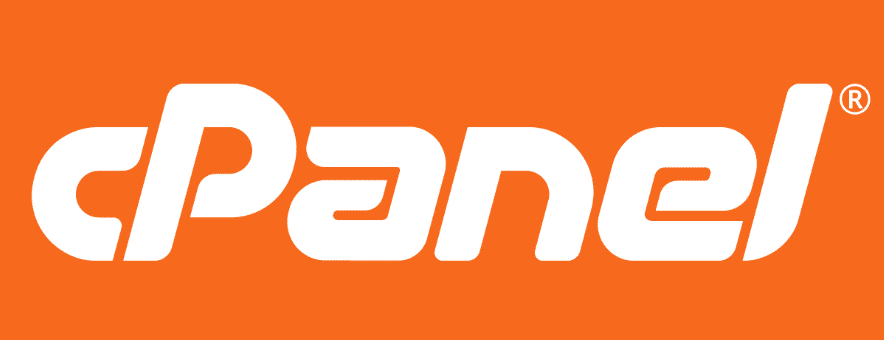
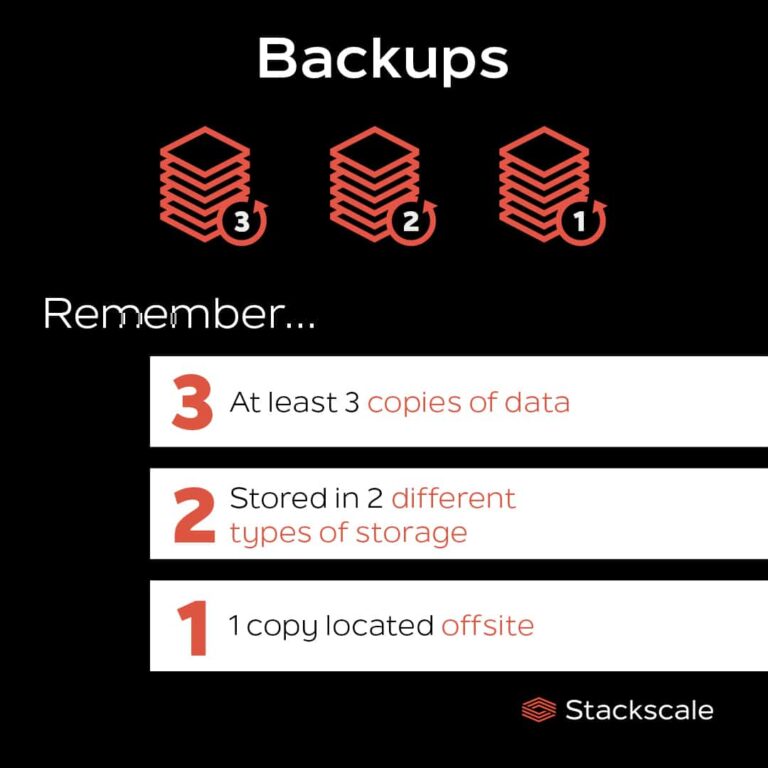
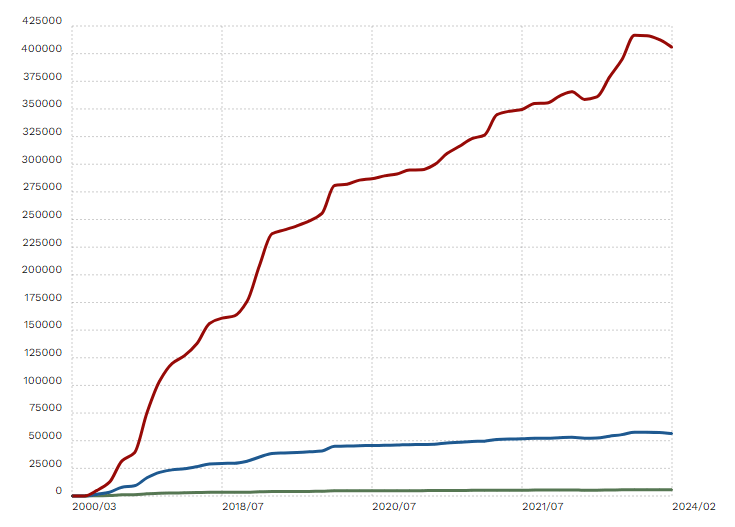

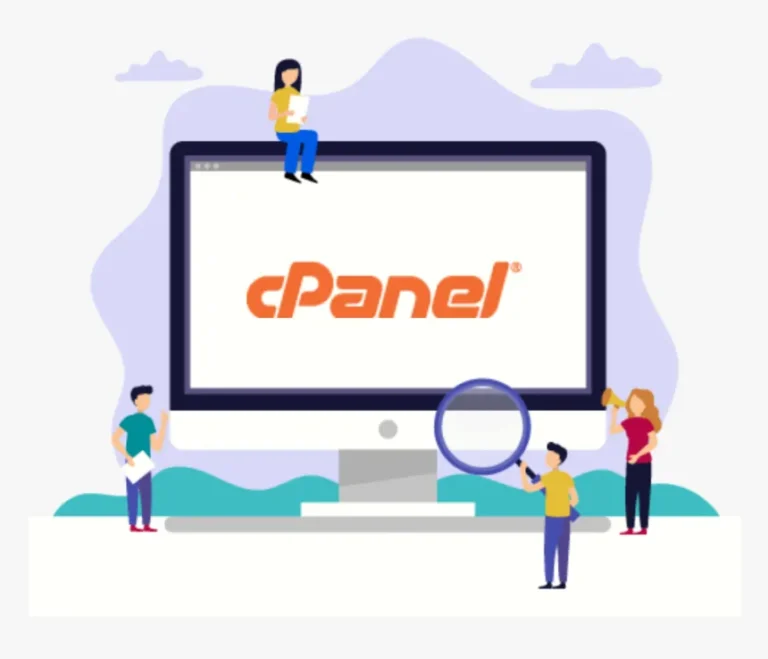
![How to Add Meta Tags in WordPress [A Visual Guide]](https://cpanelplus.net/wp-content/uploads/2025/05/how-to-add-meta-tags-in-wordpress-a-visual-guide-768x306.png)
