Managing DNS records is a crucial aspect of website administration, yet it often remains complex for many users.
This tutorial unravels the intricacies of DNS management using cPanel, a popular web hosting control panel.
From understanding the various types of DNS records—like A, CNAME, and MX—to instructions for creating, editing, and removing records, this guide aims to empower you with the knowledge to maintain your website’s online presence.
Essential security best practices will also be discussed to ensure your DNS management is efficient and secure.
Whether you’re a beginner or looking to refine your skills, this article has something for everyone.
Key Takeaways:
The Importance of DNS in Website Management
The Domain Name System (DNS) is a critical component of website management, as it translates human-readable domain names into machine-readable IP addresses, thereby facilitating the seamless routing of web traffic. Properly configured DNS settings enable effective traffic management and ensure high domain accessibility, which significantly impacts user experience and search engine optimization.
Along with its primary function of translation, the DNS plays an essential role in efficiently directing users to the appropriate web servers. A well-maintained DNS can enhance website performance, resulting in faster load times and improved reliability—key factors in retaining visitors.
Neglecting DNS security poses considerable risks, including DNS hijacking, wherein malicious actors redirect traffic to fraudulent sites, compromising user data and trust.
Ensuring the accuracy of DNS records not only safeguards against these threats but also contributes to maintaining a website’s reputation and stability in the digital landscape.
Accessing DNS Management in cPanel
Accessing DNS management through cPanel is a simple process that enables users to effectively manage their DNS configurations. The cPanel control panel offers a user-friendly interface, allowing for the utilization of tools such as the Zone Editor to establish and modify DNS records.
This ensures that the domain name is appropriately configured for web hosting and online accessibility.
Step-By-Step Guide to Accessing DNS Management
To access DNS management in cPanel, one should begin by logging into the hosting control panel and then navigate to the DNS management section, which is typically located under the Zone Editor or Domains tab. This section enables effective management of DNS records.
This area of cPanel is specifically designed to provide all the necessary tools for overseeing a domain’s DNS settings, including the ability to add, edit, or delete records as required. Upon entering the appropriate section, various options will generally be available, such as ‘A Records,’ ‘CNAME Records,’ and ‘MX Records,’ each serving distinct functions for directing web traffic.
For those unfamiliar with the cPanel interface, it is advisable to familiarize oneself with the layout to facilitate easier navigation. Additionally, many hosting providers offer visual guides, including informational screenshots that illustrate the steps, which can be referenced to ensure accuracy in managing DNS configurations.
Overview of cPanel DNS Management Tools
cPanel provides an array of DNS management tools, including the Zone Editor, which enables users to create and modify various record types such as A Records, MX Records, and CNAME Records. A comprehensive understanding of these tools and their functionalities is essential for streamlining DNS configuration and optimizing domain management.
By effectively utilizing these features, users can ensure appropriate direction of web traffic, manage email routing with precision, and create alias URLs that enhance the overall user experience. A Records serve to link domain names to IP addresses, which is crucial for connecting users to the correct web server. In contrast, MX Records are vital for directing email traffic to the appropriate mail servers, while CNAME Records offer flexibility by allowing multiple domain names to point to a single IP address.
It is also important to consider TTL (Time to Live) values, as these determine the duration for which DNS information is cached. This aspect significantly impacts the speed at which changes propagate and can subsequently affect overall website performance.
Understanding Different DNS Record Types
A comprehensive understanding of the various DNS record types is essential for effective DNS management.
Each record type fulfills a distinct function:
- A Record maps a domain name to an IPv4 address,
- AAAA Record is used for IPv6 addresses,
- MX Record facilitates email exchange,
- CNAME Record allows for aliasing,
- TXT Record is utilized for text-based information, including Sender Policy Framework (SPF) data.
A Record (Address Record)
The A Record, or Address Record, serves as a fundamental component of the Domain Name System (DNS) by linking a domain name to its corresponding IPv4 address. This linkage enables web browsers to locate the web server that hosts the associated website.
This connection is essential for facilitating seamless internet navigation, as it translates user-friendly domain names into machine-readable IP addresses. Without such records, users would be burdened with the challenging task of memorizing complex numerical sequences rather than utilizing simple, memorable domain names.
A Records hold particular significance in various scenarios, including the redirection of traffic to a new server during website migration or ensuring that subdomains are accurately linked to their respective content.
For individuals managing websites, employing cPanel to set and edit A Records is a straightforward process. By accessing the DNS Zone Editor, one can easily add an A Record by specifying the desired domain, hostname, and corresponding IP address. This ease of management give the power tos users to efficiently maintain their site’s accessibility.
AAAA Record (IPv6 Address Record)
The AAAA Record serves a function analogous to that of the A Record, but it is specifically designed to map domain names to their corresponding IPv6 addresses, thereby facilitating the transition to the newer internet protocol.
As the internet continues to evolve and the number of connected devices grows exponentially, the significance of AAAA Records in contemporary DNS management cannot be overstated. These records are essential for ensuring that users can access websites seamlessly via IPv6, which offers a substantially larger address space compared to its predecessor, IPv4.
For instance, if a website owner aims to accommodate visitors from regions where IPv6 is the standard, configuring an AAAA Record in cPanel becomes imperative. This process generally involves navigating to the DNS Zone Editor, selecting the appropriate domain, and entering the desired IPv6 address. By doing so, website owners can ensure that all users, irrespective of their IP protocol, have reliable access to the site.
CNAME Record (Canonical Name Record)
A CNAME Record, or Canonical Name Record, enables the creation of an alias for a domain, directing traffic from one domain to another while maintaining the original domain name structure. This functionality can simplify DNS management for subdomains and services.
By utilizing CNAME Records, users can efficiently manage multiple subdomains without the need to configure separate A records for each individual subdomain. This approach not only streamlines the management process but also reduces the likelihood of errors, as any updates made to the canonical domain are automatically propagated to all associated aliases.
Common use cases for CNAME Records include:
- Redirecting traffic from blog.yourdomain.com to the main website
- Managing third-party services
- Integrating content delivery networks (CDNs) to enhance overall website performance
The effective implementation of CNAME Records facilitates a more organized and efficient management of domain-related tasks.
MX Record (Mail Exchange Record)
The MX Record, or Mail Exchange Record, is a critical component for directing email traffic to the appropriate mail server. It specifies how emails sent to a particular domain are routed, based on priority and designated server addresses.
Accurate configuration of MX Records is essential for ensuring efficient and uninterrupted email delivery. When establishing these records, users typically need to access their domain’s DNS settings to input the relevant MX entries provided by their email hosting provider.
Each MX Record is assigned a priority value that dictates the order in which mail servers should be contacted for email delivery. In instances where multiple MX Records are configured, the server with the lowest priority number is contacted first, thereby facilitating a streamlined process for receiving emails.
By comprehensively understanding and diligently managing these settings, one can significantly enhance email deliverability and reliability.
TXT Record (Text Record)
TXT Records, or Text Records, are versatile DNS records that can store text-based information. They are primarily utilized for domain verification and the implementation of email authentication methods, such as Sender Policy Framework (SPF).
By allowing domain owners to store critical data in a structured yet adaptable format, these records play a vital role in establishing credibility and trust in online communications. One of the major applications of TXT Records is in the verification process for services like Google Workspace, which necessitates the use of these records to confirm domain ownership.
Additionally, TXT Records can be instrumental in mitigating phishing and email spoofing attacks by enabling domain owners to specify which IP addresses are authorized to send emails on their behalf. A typical configuration may resemble ‘v=spf1 include:_spf.google.com ~all‘, designating Google’s servers as the authorized senders.
Managing TXT Records is a straightforward process within cPanel. Users can navigate to the ‘Zone Editor’ section, select their domain, and easily add or edit TXT Records as required.
PTR Record (Pointer Record)
A PTR Record, or Pointer Record, is a specific type of DNS record utilized for reverse DNS lookups, establishing a connection between an IP address and its associated domain name. This functionality is critical for enhancing security and mitigating spam.
By creating this association, email servers can validate the authenticity of incoming messages, thereby significantly decreasing the likelihood of phishing attacks and spam entering inboxes. When an email is dispatched, receiving servers examine the PTR records to verify that the IP address aligns with the corresponding domain name, thereby strengthening trust in email communications.
The establishment of a PTR Record generally necessitates access to the DNS management console provided by your domain registrar or hosting service. To confirm that the PTR Record has been accurately configured, one can utilize straightforward command-line tools such as ‘dig’ or ‘nslookup’.
This verification process is essential to ensure that the configuration adheres to security best practices and enhances overall email deliverability.
SOA Record (Start of Authority Record)
The Start of Authority (SOA) Record is a critical component of the Domain Name System (DNS) that contains vital information about the DNS zone. This includes the primary name server and the contact details for the zone administrator, making it an essential record for effective DNS management.
This record is instrumental in defining the policies governing the DNS zone and establishing the authoritative data for that zone. It encompasses important information such as the serial number, which indicates the version of the zone file, as well as the refresh, retry, and expire times that determine how frequently secondary servers should check for updates.
To access and modify the SOA Record within cPanel, users can navigate to the ‘Zone Editor’ section, where they can readily locate and adjust the SOA settings as necessary. Comprehending and managing this record is crucial for ensuring the seamless operation of the DNS and ensuring that any modifications made are effectively propagated across the internet.
How to Manage DNS Records
Effective management of DNS records entails the creation, modification, and removal of records as required, all of which can be efficiently performed through cPanel’s user-friendly interface. It is imperative to comprehend the process of adjusting DNS configurations to guarantee optimal performance and security of the domain.
Creating New DNS Records
Creating new DNS records in cPanel is a systematic process that enables the definition of how a domain name interacts with various services, including web hosting and email.
To begin the creation of DNS records, one should first log in to their cPanel account and navigate to the ‘Domains’ or ‘DNS Zone Editor’ section. This section provides an intuitive interface that displays the existing records associated with the domain.
To create a new record, it is necessary to select the appropriate record type, such as A, CNAME, or MX, based on the service to be configured. Subsequently, the required details must be entered, including the name, TTL, and target information, ensuring accuracy to facilitate proper connectivity.
After saving the changes, it is important to allow some time for the new records to propagate across the internet.
Editing Existing DNS Records
Editing existing DNS records in cPanel enables users to update configurations as necessary, thereby ensuring that domain settings accurately reflect the latest changes in hosting or service providers.
This process is vital for maintaining domain functionality and optimizing website performance. When adjustments are made—such as transitioning between hosting providers, changing email services, or modifying subdomains—it is imperative to ensure that these updates are accurately reflected in the DNS settings.
Failure to keep records current or correct can result in significant issues, including downtime, email delivery failures, and adverse effects on search engine optimization. Regularly reviewing and updating these records is essential for ensuring seamless operations and allowing visitors to access the site without interruptions.
Removing DNS Records
Removing DNS records in cPanel is a critical component of maintaining an accurate and efficient DNS configuration. This process enables users to eliminate outdated or unnecessary records that may lead to conflicts.
To navigate this process effectively, it is imperative for users to first identify which records are redundant or improperly configured. This approach ensures the integrity of the domain is preserved and minimizes the risk of potential downtime or connectivity issues.
Users should also recognize that deleting essential records, such as A, CNAME, or MX records, can adversely affect email services and website accessibility. Consequently, conducting regular audits of existing records is advisable to keep DNS configurations optimized.
Furthermore, it is strongly recommended that users create backups of zone files prior to making any deletions, thereby safeguarding against the inadvertent loss of critical information.
Specifying Record Types, TTL Values, and Data
Specifying record types, TTL values, and associated data is essential in the management of DNS records, as these components dictate the caching duration of a record and its operational behavior within the DNS system.
Selecting the appropriate record types, such as A, CNAME, or MX, has a direct impact on how users access a website or interact with various services. For instance, an A record that links a domain to an IP address is critical for ensuring website accessibility, while a CNAME record enables multiple hostnames to direct to the same IP address, thereby streamlining domain management.
Establishing suitable TTL (Time to Live) values is also important, as it determines the speed at which changes propagate through the DNS. A shorter TTL may be advantageous for websites that anticipate frequent updates, ensuring that users are directed to the most current content. Conversely, a longer TTL can enhance performance by minimizing DNS lookup times, which is particularly important for high-traffic sites.
Achieving this balance is crucial for effective DNS management.
Security Best Practices for DNS Management
Implementing security best practices for DNS management is essential to safeguarding your domain against threats such as DNS hijacking and DDoS attacks. Utilizing protocols such as DNSSEC is crucial for ensuring data integrity and authenticity, thereby reducing the risk of security breaches.
Along with DNSSEC, conducting regular audits of DNS records is necessary for identifying misconfigurations or unauthorized changes that could compromise security. Organizations must consistently monitor their DNS infrastructure for any suspicious activities, including unusual query patterns that may signal an attack. Staying informed about emerging security threats is equally vital, as the digital landscape is continually evolving.
This proactive approach not only strengthens the network but also promotes a culture of security awareness within the organization, enabling teams to respond effectively to potential vulnerabilities.
Frequently Asked Questions (FAQ)
This FAQ section addresses frequently asked questions pertaining to DNS management and troubleshooting. It offers insights into DNS propagation, record management, and best practices for ensuring domain accessibility.
How do I know if my DNS changes have propagated?
To ascertain whether your DNS changes have propagated, one can utilize various online tools specifically designed for DNS lookups. These tools enable users to verify the status of their records across multiple DNS servers globally.
Such tools offer valuable insights into whether the new configurations are effectively resolving in different locations. Users may consider utilizing platforms such as WhatsMyDNS.net, DNS Checker, or DNS Propagation Checker, all of which provide intuitive interfaces for efficient monitoring.
By simply entering the relevant domain name, selecting the appropriate record type, and reviewing the results from various geographical DNS servers, users can gain a comprehensive understanding of their DNS status. Typically, DNS changes require a timeframe ranging from a few minutes to 48 hours for full propagation, contingent upon factors such as TTL settings and caching on expansive networks, thus necessitating a degree of patience during this interval.
What should I do if I encounter issues with DNS records?
When encountering issues with DNS records, the initial step is to verify the configurations within your cPanel. It is crucial to ensure that all records are accurately set up and that there are no typographical errors or misconfigurations.
Thoroughly reviewing each entry, including A, CNAME, MX, and TXT records, is essential to confirm that they are pointing to the correct servers. If all entries appear accurate, employing diagnostic tools such as nslookup or dig can provide valuable insights into any potential discrepancies. These tools can assist in determining whether the records have propagated correctly across the internet.
If these measures do not resolve the issue, contacting your hosting provider’s support team can be highly beneficial. Their expertise is often instrumental in troubleshooting persistent problems and providing specific guidance tailored to your particular setup.
Further Reading and Resources
Individuals seeking to enhance their knowledge of DNS management, security, and troubleshooting can access a variety of online resources and articles that offer valuable insights and best practices.
Understanding the Importance of DNS Security
Understanding the importance of DNS security is essential for protecting your domain from prevalent threats such as DNS hijacking and DDoS attacks, which have the potential to disrupt services and compromise data integrity.
In today’s digital landscape, where every second is crucial, securing the Domain Name System (DNS) is not merely an option but a necessity. Many organizations overlook this critical aspect, thereby exposing themselves to significant risks that can result in severe financial and reputational damage. Common threats include cache poisoning, wherein attackers insert malicious data into DNS servers, and man-in-the-middle attacks that can intercept and manipulate DNS queries.
To mitigate these issues, it is imperative to implement robust security measures such as DNSSEC, which adds an additional layer of verification. Regularly monitoring and updating DNS configurations in accordance with security best practices can significantly reduce vulnerabilities and safeguard against potential breaches.
Common DNS Issues and Troubleshooting Tips
Common DNS issues can originate from misconfigurations, propagation delays, or server outages, making effective troubleshooting essential for maintaining domain functionality and accessibility.
It is imperative for any website owner or network administrator to understand these challenges. Frequently, users may encounter slow loading times or complete inaccessibility of their websites as a result of such complications.
To address these issues effectively, verifying DNS settings with tools such as nslookup or dig can yield valuable insights into potential misconfigurations. Additionally, clearing the DNS cache on local devices may rectify temporary errors.
In instances where propagation delays are suspected, examining the domain’s status with authoritative nameservers can assist in identifying the source of the delays. Furthermore, regular monitoring of DNS health is essential to ensure uninterrupted accessibility.
Frequently Asked Questions
What is cPanel and how does it help with managing DNS records?
cPanel is a web hosting control panel that allows users to manage their websites, domains, and server settings. It includes a comprehensive tutorial on how to manage DNS records, which is useful for customizing and optimizing domain settings.
How do I access the DNS Zone Editor in cPanel?
To access the DNS Zone Editor, log into your cPanel account and click on the “Zone Editor” icon under the “Domains” section. From there, you can manage your DNS records for each domain associated with your cPanel account.
Can I add custom DNS records using cPanel?
Yes, you can add custom DNS records using cPanel. The DNS Zone Editor allows you to add various types of records such as A, CNAME, MX, TXT, and more. This gives you the flexibility to customize your DNS settings to your specific needs.
How do I modify or delete existing DNS records in cPanel?
To modify or delete existing DNS records, simply access the DNS Zone Editor and make the necessary changes. You can edit, delete, or add new records as needed. Remember to save your changes before exiting the editor.
Is it possible to import DNS records into cPanel from another hosting provider?
Yes, cPanel allows you to import DNS records from other hosting providers. You can do this by using the “Import” function in the DNS Zone Editor and providing the necessary information or by using a script provided by your previous hosting provider.
How do I troubleshoot DNS record issues in cPanel?
If you are experiencing issues with your DNS records, first make sure that you have entered the correct information in the DNS Zone Editor. If everything appears to be correct, you can try clearing your DNS cache or contacting your hosting provider for further assistance.
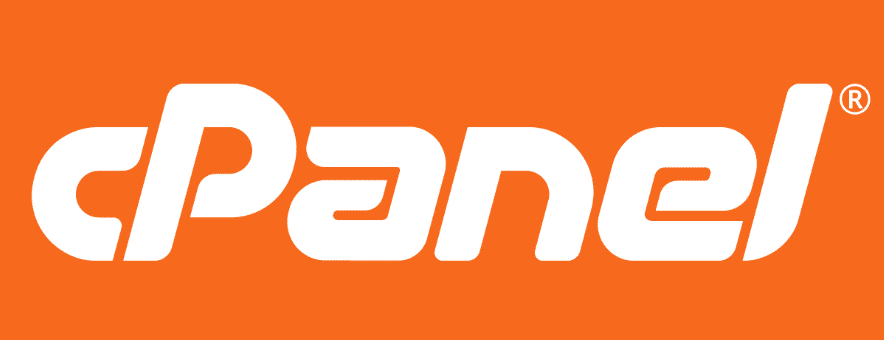

![How to Make Money Online With WordPress [8 Proven Ways]](https://cpanelplus.net/wp-content/uploads/2025/04/how-to-make-money-online-with-wordpress-8-proven-ways-768x229.png)
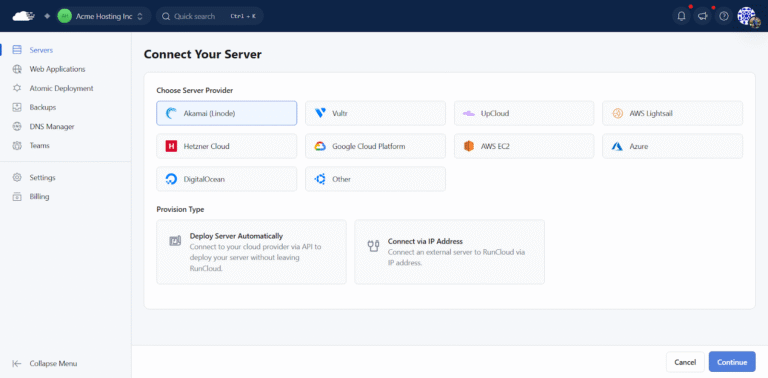
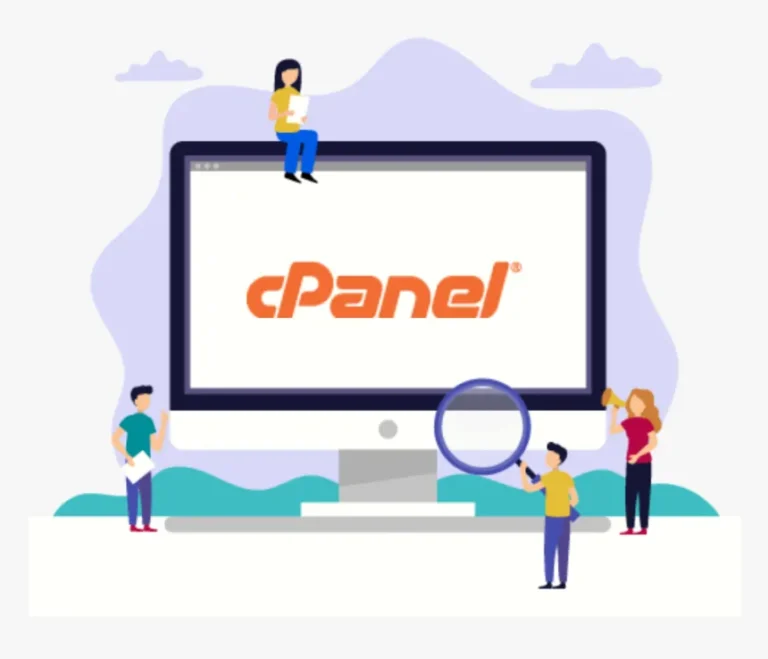
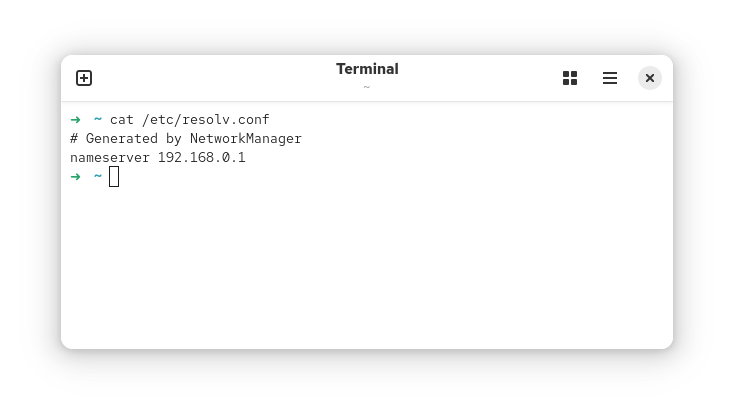
![How to Upload a Shell in WordPress [A Beginner's Guide]](https://cpanelplus.net/wp-content/uploads/2024/08/how-to-upload-a-shell-in-wordpress-a-beginners-guide-768x366.png)