Managing files on your web hosting account can often feel overwhelming, especially when it comes to understanding FTP accounts.
These accounts play a crucial role in file transfer and organization, allowing you to efficiently upload, download, and manage your website’s content.
This guide covers everything from creating new accounts to managing existing ones, and even troubleshooting common issues.
Master the art of FTP management and streamline your web hosting experience.
Key Takeaways:
- FTP accounts allow for efficient management of files on your hosting account in cPanel.
- Creating, modifying, and deleting FTP accounts can be done easily through the FTP accounts feature in cPanel.
- Understanding the different types of FTP accounts and their specific uses can help optimize your file management process.
What Is an FTP Account?
An FTP account, or File Transfer Protocol account, is a user-specific system established within web hosting environments that enables individuals to securely upload, download, and manage files on a server.
These accounts are essential for web developers, designers, and content managers who require the transfer of substantial amounts of data to and from their hosting servers. With an FTP account, users can efficiently organize their website files, update content, and manage backups.
Utilizing secure FTP connections is critical, as it ensures that sensitive information, including login credentials and transferred files, is protected against potential cyber threats. This level of security is vital for maintaining the integrity of websites and safeguarding user data, rendering FTP accounts an essential tool in the field of web hosting.
Accessing the FTP Accounts Feature in cPanel
Accessing the FTP Accounts feature in cPanel is a straightforward process that is essential for effectively managing file transfer needs within your hosting provider’s interface.
To begin, ensure that you are logged into your cPanel account, which functions as the control center for various aspects of website management. Once logged in, navigate through the main dashboard, where a variety of options are presented. Locate the section labeled ‘Files,’ as this is where all file management tools are consolidated.
Within this section, you will find the option for ‘FTP Accounts.’ Clicking on this option will direct you to a dedicated area where you can create, manage, and delete your FTP accounts. This functionality is crucial for efficiently managing your website’s file transfers.
Adding a New FTP Account
Establishing a new FTP account in cPanel requires a systematic approach that enables the efficient configuration of user accounts, thereby ensuring that the hosting environment is secure and well-managed.
Step 1: Creating a New FTP User Account
To establish a new FTP user account, one must navigate through cPanel and provide the necessary details, including a strong password to ensure secure access.
Upon locating the FTP Accounts section within cPanel, users will be prompted to enter a unique username along with a password that adheres to specific strength criteria. It is essential to recommend a password that includes a combination of uppercase and lowercase letters, numbers, and special characters, ideally comprising at least 12 characters in length.
This approach significantly reduces the risk of unauthorized access and enhances the security of the hosting environment. Strong passwords serve as the first line of defense against potential cyber threats, underscoring the importance for users to prioritize this aspect when configuring their accounts.
Step 2: Specifying Directory Access
Specifying directory access for a new FTP user account is essential for managing user restrictions and ensuring that users can only access files and folders pertinent to their assigned responsibilities.
By meticulously defining user permissions, administrators can create a secure environment that minimizes the risk of unauthorized access to sensitive information. It is critical to determine which directories the new user is permitted to enter, potentially utilizing tools that enable granular control over permissions. This approach ensures that users have visibility and interaction solely with the specific directories necessary for their tasks, thereby significantly reducing the likelihood of inadvertently exposing sensitive data.
Implementing stringent directory access limitations not only enhances security but also promotes an organized system in which users can efficiently navigate their designated areas without confusion.
Step 3: Setting a Quota for the FTP User
Establishing a quota for the FTP user is a crucial measure in effectively managing disk space and ensuring that the hosting account remains within its designated limits.
Implementing such a quota prevents any single user from utilizing an excessive amount of resources, which could adversely affect overall server performance. To set a quota, one should access the hosting control panel, where it is possible to specify the maximum disk space allocated to the FTP account. This practice not only protects the server’s integrity but also encourages users to be mindful of their storage consumption.
Ultimately, efficient quota management contributes to a balanced distribution of resources, ensuring that all users have access to the necessary tools without experiencing disruptions.
Logging in to Your FTP Account
Accessing your FTP account can be achieved through various FTP clients, which facilitate the secure upload and download of files via protocols such as FTP and SFTP.
These tools not only streamline file transfers but also enhance the overall user experience through user-friendly interfaces and customizable settings. Whether one is a novice or an experienced user, it is essential to understand how to utilize these clients effectively for efficient file management.
Each FTP client offers distinct features tailored to specific needs, making it imperative to select the one that aligns with your requirements. This tutorial will provide step-by-step instructions for connecting to an FTP or SFTP account using popular clients such as Core FTP, Cyberduck, FileZilla, and WinSCP, thereby enableing users to execute secure file transfers with ease.
Managing Existing FTP Accounts
Managing existing FTP accounts in cPanel is crucial for upholding security and ensuring that user access aligns with your hosting requirements.
This functionality enables the efficient modification of passwords, adjustment of quotas, and deletion of accounts as needed.
Changing the Password of an FTP Account
Changing the password of an FTP account is an essential measure for maintaining security and preventing unauthorized access to sensitive files.
To commence this process, please log in to your FTP client using your current credentials. Once logged in, navigate to the account management settings, where you will find the option to change your password.
When generating a new password, it is advisable to include a combination of uppercase letters, lowercase letters, numbers, and special characters to enhance its strength. This complexity significantly increases the difficulty for potential intruders attempting to gain unauthorized access.
After updating your password, it is important to test the new credentials to ensure that everything operates smoothly. Additionally, regularly changing passwords is recommended to further enhance security and protect critical information from potential breaches.
Adjusting the FTP User Quota
Adjusting the FTP user quota is essential for effective disk space management, ensuring that the hosting environment can accommodate the growth of your website without complications.
By properly setting these quotas, it is possible to prevent individual users from consuming excessive disk space, which may result in performance degradation and operational inefficiencies throughout your hosting account. These limitations serve as a safeguard, maintaining a balance between shared resources and user requirements.
Monitoring each user’s storage limits enhances organization and oversight of file usage, ultimately contributing to optimal website performance.
Understanding how to implement these adjustments is critical for optimizing your hosting plan and ensuring that your website remains responsive and reliable for its visitors.
Deleting an FTP Account
Deleting an FTP account in cPanel is a straightforward process that enables the removal of user access, thereby enhancing the security of your hosting environment.
By effectively managing FTP accounts, you ensure that only authorized individuals have access to your files, which significantly reduces the risk of unauthorized entries that could potentially lead to data breaches. This practice is particularly important when a project reaches completion or when a team member departs.
Not only does this approach assist in safeguarding sensitive information, but it also streamlines the account management process, facilitating better tracking of user access.
This guide will provide you with the necessary steps to successfully delete an FTP account while underscoring the importance of regularly reviewing and updating user permissions.
Types of FTP Accounts in cPanel
In cPanel, there are several types of FTP accounts, each designed to fulfill specific functions. These include the primary FTP account, specialized FTP accounts with distinct permissions, and anonymous FTP accounts that facilitate public access.
Primary FTP Account
The primary FTP account is the default user account established during the cPanel setup, granting comprehensive access to the web hosting environment.
This account is essential for effective file management, enabling users to upload, download, and modify files stored on their server with ease. It provides functionalities such as directory listing, file permission modifications, and the ability to navigate various folders efficiently.
While the primary FTP account is indeed versatile, it possesses certain limitations, particularly regarding the lack of granular control over permissions for different users. This can potentially introduce security risks if not managed appropriately. Consequently, for more extensive file management, it is advisable for users to create additional FTP accounts with restricted access, thereby enhancing security and organization within their hosting configuration.
Special Access Accounts
Special access accounts in cPanel, including log access accounts, offer tailored access to specific directories and functionalities, thereby enhancing both security and usability.
These accounts serve a variety of purposes, enabling users to manage specific areas of their hosting environment without granting them full administrative privileges. For example, a developer may require access to a designated subdirectory for maintenance tasks while ensuring they are unable to modify critical system files. This selective access not only improves workflow efficiency but also safeguards sensitive data by restricting user capabilities.
Special access accounts are distinct from primary accounts in that they impose user restrictions, further emphasizing their role in maintaining a secure hosting environment.
Anonymous FTP Accounts
Anonymous FTP accounts provide users with the ability to access specific files over the internet without the need for a username or password, rendering them ideal for public file sharing.
These accounts facilitate the efficient distribution of content, including software updates, public datasets, and shared resources, allowing authorized users to upload or download files seamlessly without the hindrance of authentication. This streamlined process not only enhances the user experience but also promotes collaboration among individuals or organizations that require the sharing of large volumes of data.
However, while the convenience of anonymous FTP is attractive, it is essential to consider the potential security implications, as open access can expose sensitive information to unauthorized access. Therefore, it is imperative to implement appropriate permissions and file controls to mitigate risks and ensure that the advantages of public access are realized in a secure manner.
What to Do If You Forget Your FTP User Account Password
If you forget your FTP user account password, the process for recovering or resetting it through cPanel is straightforward and designed to facilitate prompt access to your files.
To begin this process, log into your cPanel account and navigate to the ‘FTP Accounts’ section. From there, identify the specific FTP account that requires modification. By selecting the ‘Change Password’ option, you will be prompted to enter a new password. When creating a robust password, it is advisable to use a combination of uppercase and lowercase letters, numbers, and special characters, with a minimum length of eight characters.
Once you have updated the password, it is prudent to document it securely for future reference. Should you encounter any difficulties during this process, seeking assistance from technical support is recommended.
Benefits of Using FTP Over Web-Based File Managers
Utilizing FTP instead of web-based file managers offers numerous benefits, including increased efficiency in file transfers, superior management capabilities, and enhanced security during the transfer process.
Frequently Asked Questions
What is cPanel?
CPanel is a popular web hosting control panel used to manage websites and server operations. It provides a user-friendly interface for performing various tasks, including managing FTP accounts.
What is an FTP account?
FTP (File Transfer Protocol) is a method used to transfer files between a computer and a server. An FTP account is a set of login credentials that allows you to access your server’s files and upload or download them.
How do I create an FTP account in cPanel?
To create an FTP account in cPanel, log into your cPanel account and navigate to the “FTP Accounts” section. Click on the “Add FTP Account” button, enter the required information, and click “Create”. Your new FTP account will now be listed under the “FTP Accounts” section.
Can I manage multiple FTP accounts in cPanel?
Yes, you can manage multiple FTP accounts in cPanel. This allows you to grant access to different individuals or departments for uploading and managing files on your server. You can create, modify, and delete FTP accounts as needed.
How do I change the password for an FTP account in cPanel?
To change the password for an FTP account in cPanel, go to the “FTP Accounts” section and locate the account you want to modify. Click on the “Change Password” button, enter a new password, and click “Change Password”. Your new password will now be updated for that FTP account.
Can I restrict access for an FTP account in cPanel?
Yes, you can restrict access for an FTP account in cPanel. This can be done by setting up a directory as the user’s home directory, limiting their access to only that specific directory and its subdirectories. This adds an extra layer of security to your server.
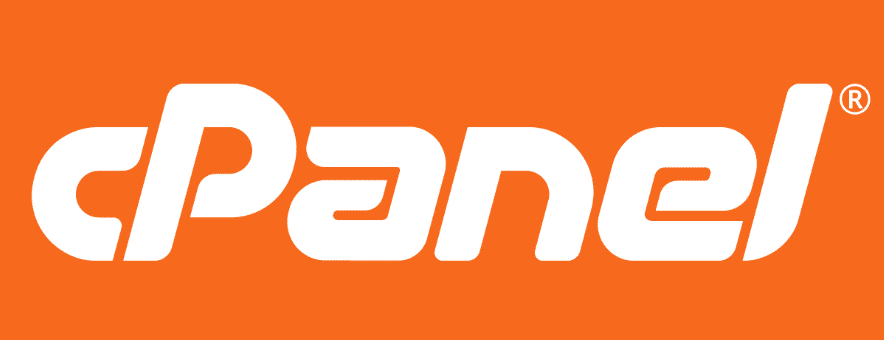
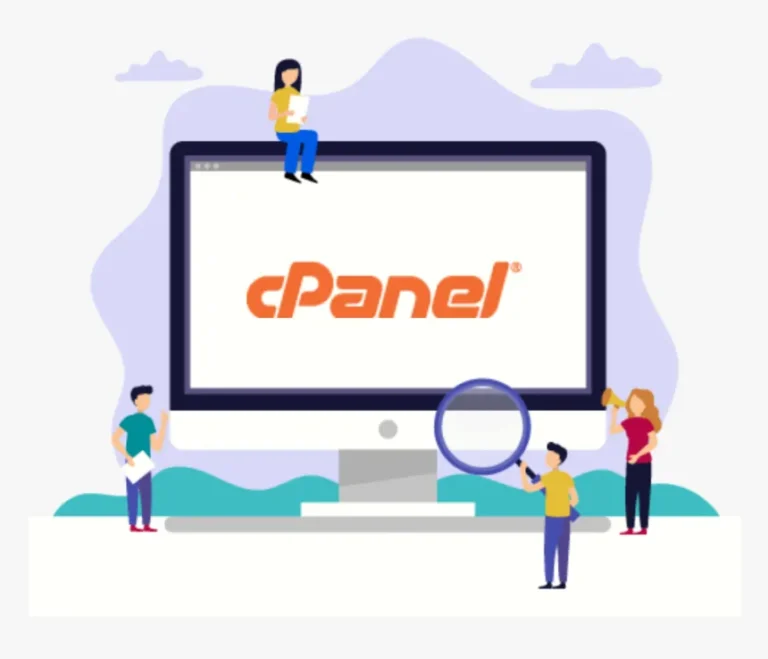

![How to Remove Just Another WordPress Site [A Visual Guide]](https://cpanelplus.net/wp-content/uploads/2024/08/how-to-remove-just-another-wordpress-site-a-visual-guide-768x142.png)
![How to Reduce Cache Misses & Avoid Them: Proven Tips [FIXED]](https://cpanelplus.net/wp-content/uploads/2025/08/how-to-reduce-cache-misses-avoid-them-proven-tips-fixed-768x429.png)
