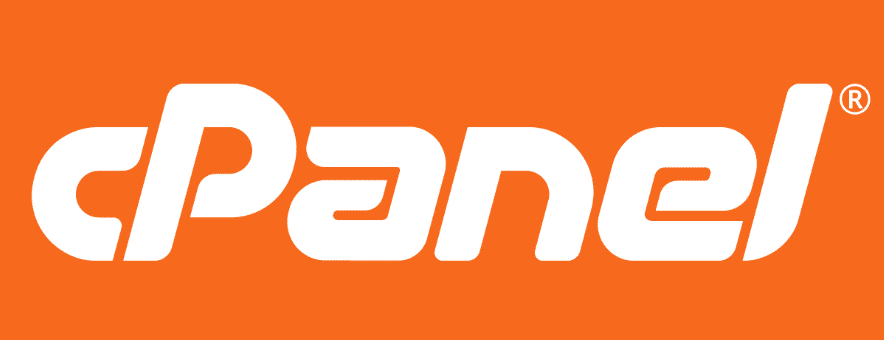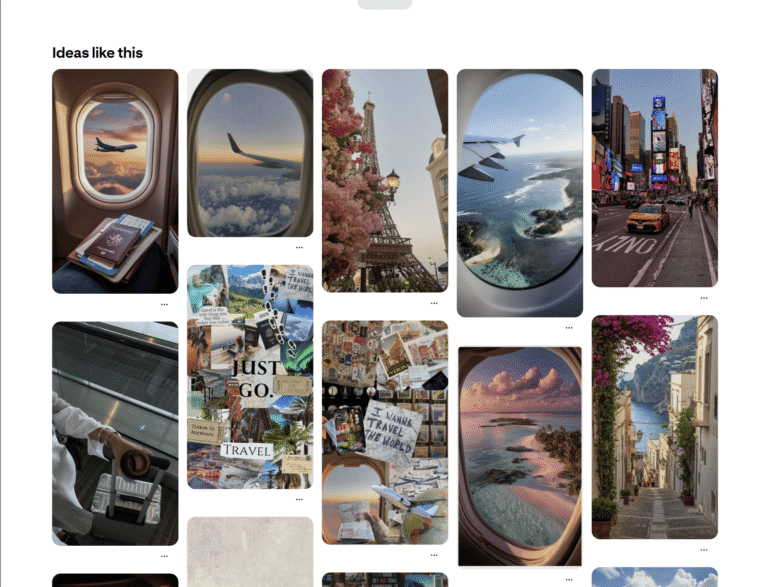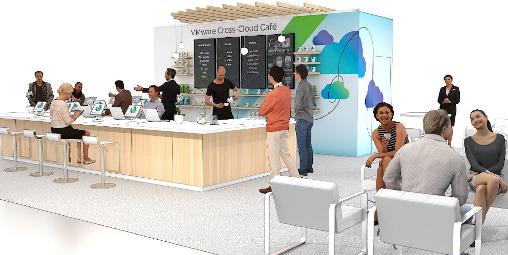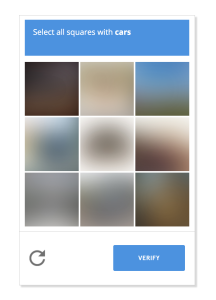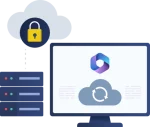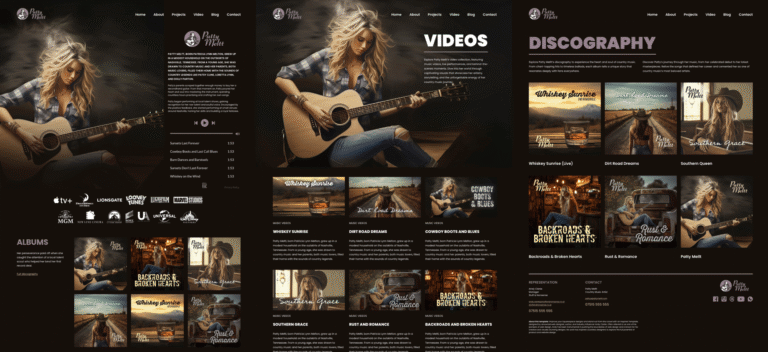In this series of vSphere Replication 8, we have learned about How to Install and configure vSphere Replication. How we can set up VM replication in vSphere Replication. After replicating VM whenever we need we can perform recovery of the VM to the target site. So in this post, we will see How to Recover VM in vSphere Replication 8 Step by Step.
You can protect your virtual machines by using vSphere Replication where you can configure VM replication from 1 site to another so that in case of any disaster or failure you can recover your virtual machine at the recovery site. VM recovery is a simple process where your replicated VM will be recovered on the Recovery site & you can start using your server & applications from the recovery site. After the recovery, you can configure replication back to the source site so that your VM is protected again.
So let’s see How to Recover VM in vSphere Replication 8 Step by Step:
Step 1:
Log in to the vCenter Server and open Site Recovery at Recovery or DR Site.
Go to the Replications Tab.
Select Incoming replications.
You will see the Incoming VM replication.
Select the VM & click RECOVER.
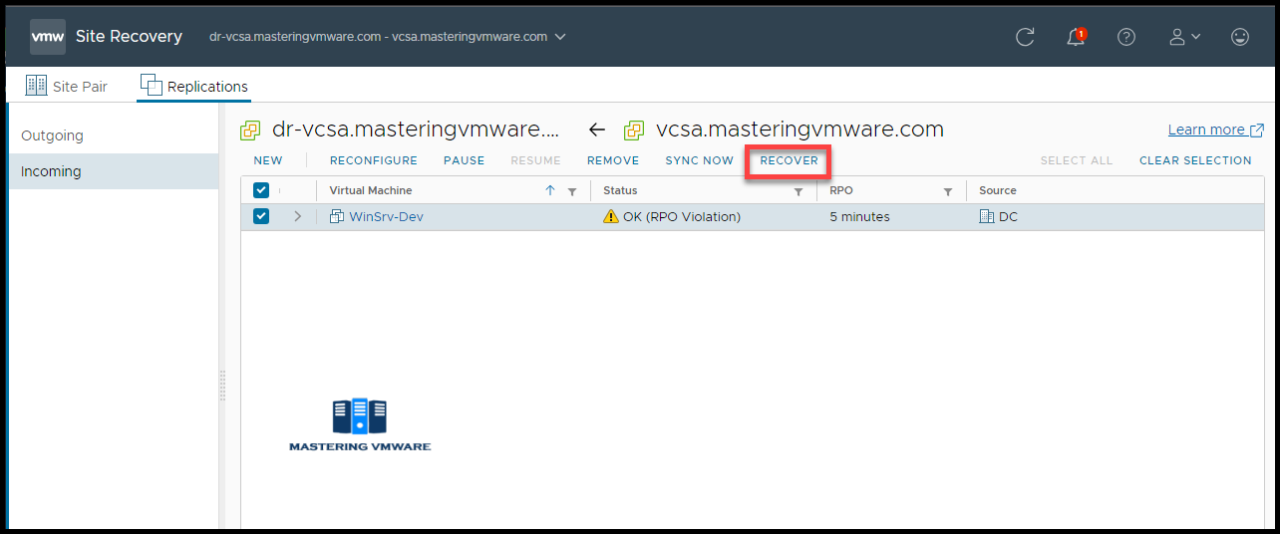
Step 2:
You can choose the option according to your requirement.
You can also power on the VM after recovery.

Step 3:
Select the Folder for VM at the recovery site.
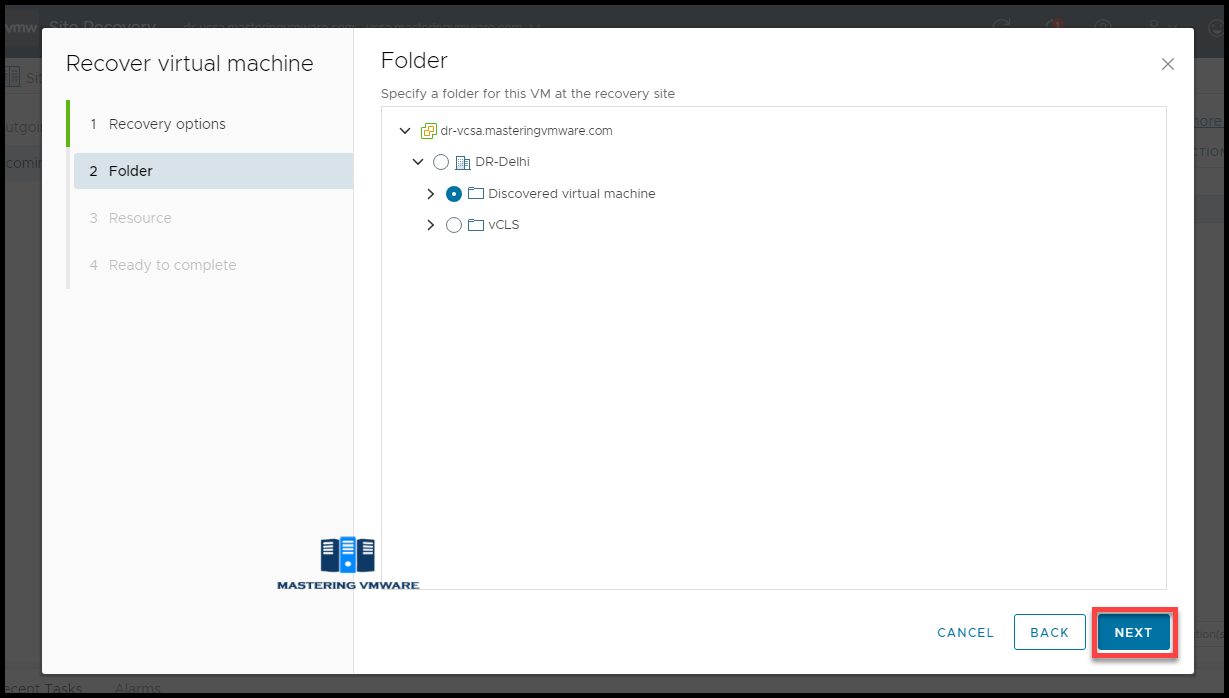
Step 4:
Select the compute resource, Cluster or ESXi host at recovery site.
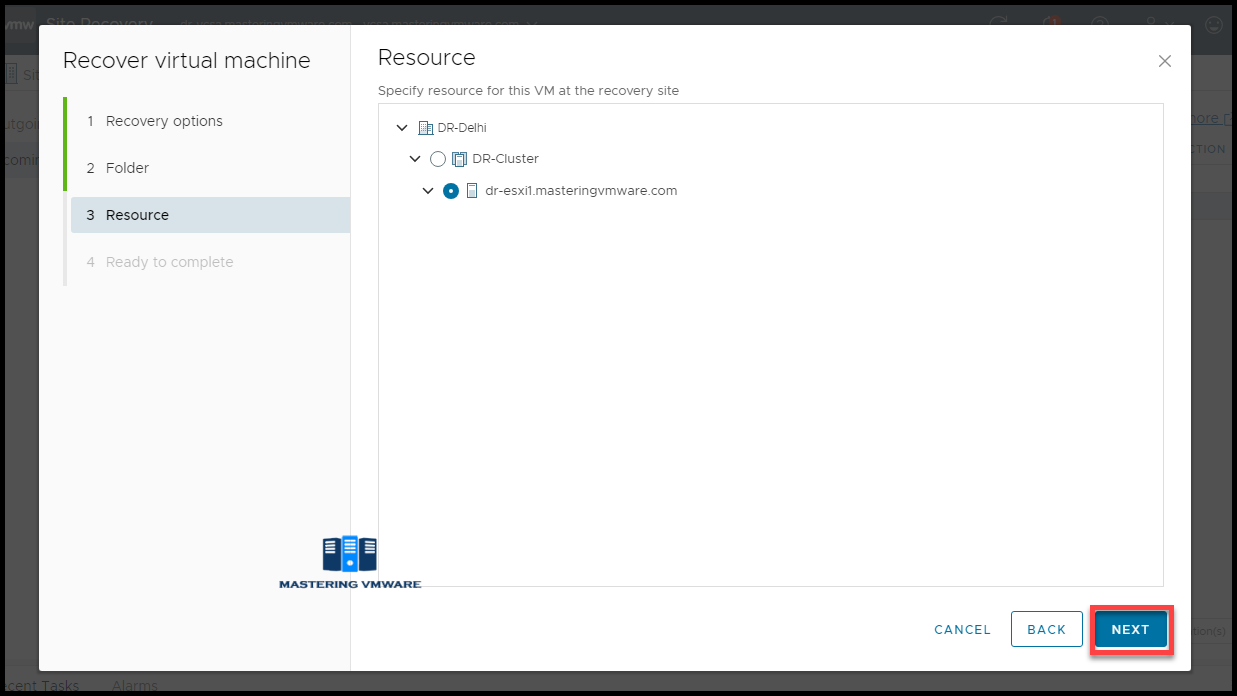
Step 5:
Review the configuration.
Click Finish to start recovery of the VM.
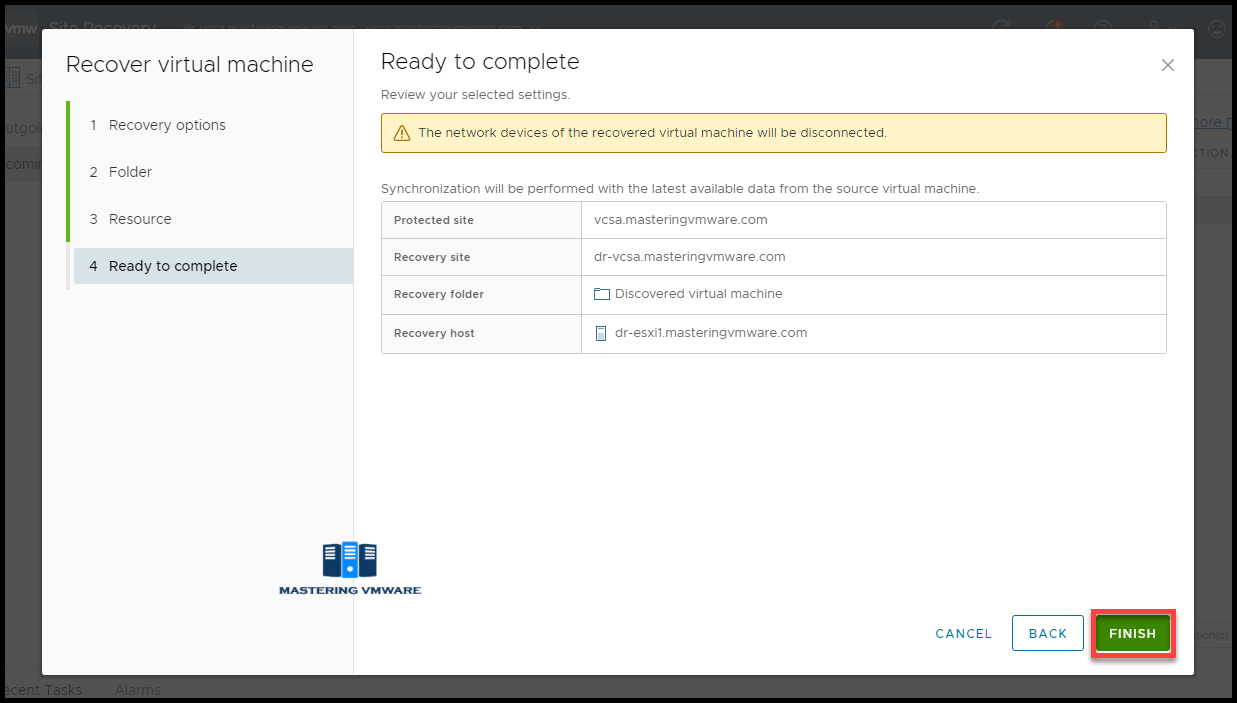
It may take time depending on the size of the VM & your environment.
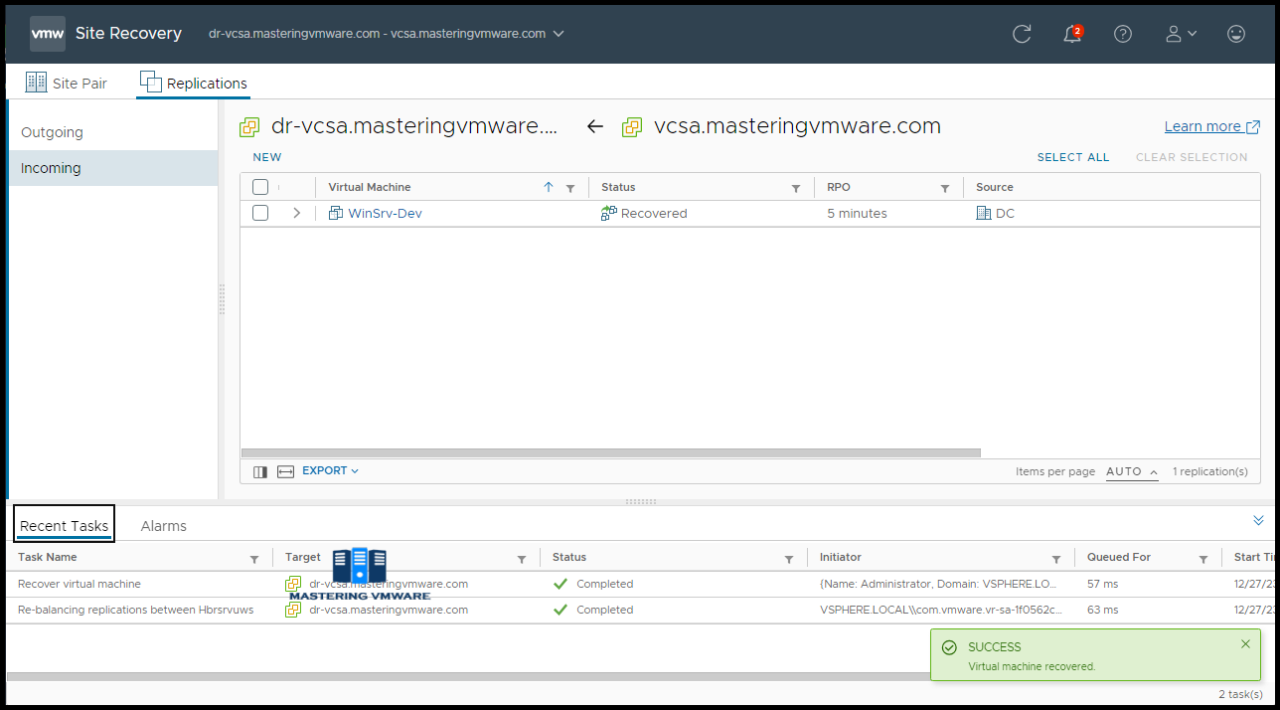
Once it is recovered you will see success message & VM status will also show as recovered. Now you can check the VM status & health to find out if everything is working fine.
So using this way you can easily perform recovery of the VM in vSphere Replication 8 Step by Step. Now let’s say if you want your VM to be on original or source site then you have to again configure Replication back to the source site & perform recovery to the source site.
After performing recovery to the source site your VM will be at your original site.
That’s it for Today Friends. I Hope you liked reading this post & If you find anything more to be added or removed feel free to write it in our comments. If you find it useful You are Feel free to share this on social media to help others & spread knowledge.
If you have any queries on anything you are free to write them in our comments section & we will make sure to provide you with a better solution as soon as possible.
Follow us on Twitter for Regular updates: Mastering VMware
Join Our LinkedIn Group to get Updates and discussions: Mastering VMware.
Check out our Facebook Group for discussions & more.
You can also Like and share our Facebook Page for the Latest Updates.