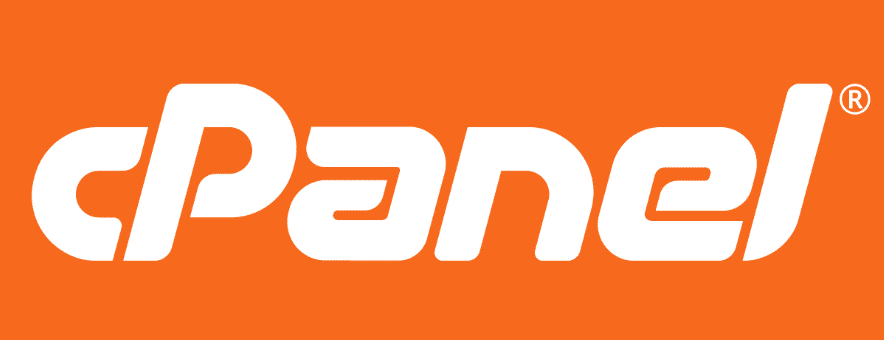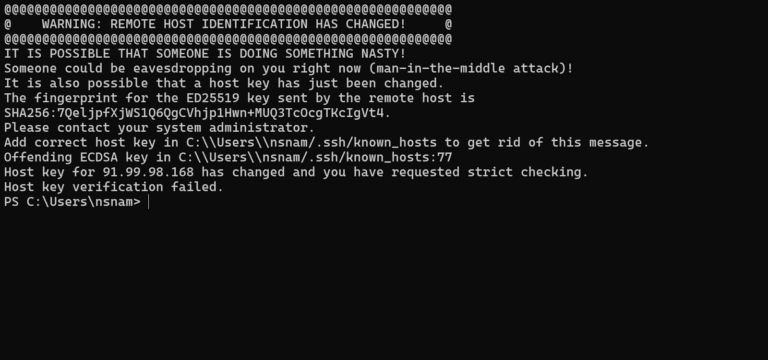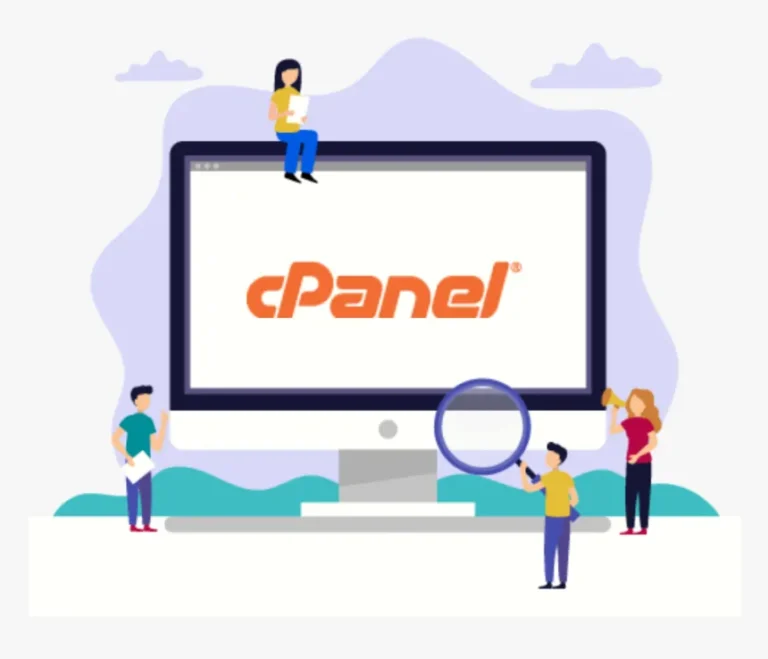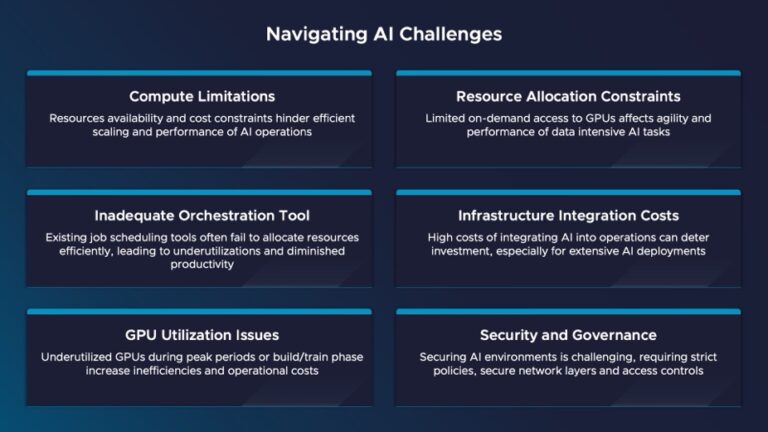Managing your email effectively is crucial in today’s fast-paced digital world, and cPanel offers powerful email filtering options to help you do just that.
This guide explores cPanel email filtering, from basic setup and navigation to advanced techniques that enhance your email experience.
Whether you’re looking to create specific filters, manage existing ones, or troubleshoot common issues, this outline provides everything you need to optimize your email management strategy.
Get ready to take control of your inbox!
Key Takeaways:
- Easily navigate cPanel’s email filters to efficiently manage and organize your inbox.
- Use advanced techniques like wildcards and combining rules to create custom and effective filters.
- Test and troubleshoot your email filters for optimal performance and a clutter-free inbox.
Overview of cPanel Email Filtering
cPanel Email Filtering provides users with an effective solution for managing their email accounts through the creation of personalized filter rules and the use of various filtering options to combat spam.
This comprehensive tool not only aids in organizing incoming messages but also significantly reduces the volume of unwanted mail that clutters inboxes. Users can leverage advanced features such as SpamAssassin, which utilizes sophisticated algorithms to identify and classify potential spam, thus enhancing the overall efficacy of their email filters.
cPanel offers detailed filtering options that allow users to establish specific criteria, including sender addresses, subject lines, and content within the message body.
By customizing these filters, users can refine their email management experience, ensuring that important communications remain accessible while spam is effectively managed.
Accessing Email Filters in cPanel
Accessing email filters in cPanel is a straightforward process that enables users to manage their email accounts efficiently. However, it does necessitate a foundational understanding of the interface and the ability to utilize the available features effectively.
Step-by-Step Navigation to Email Filters
To access Email Filters in cPanel, users must first log into their cPanel account, navigate to the Email section, and select the Email Filters option associated with their email account.
Upon entering the Email section, users will encounter a well-organized interface that includes various email management tools. Among these options, the Email Filters feature is particularly noteworthy as it serves as a vital tool for the effective management of incoming messages.
After selecting Email Filters, users will be directed to a new page where they can create, edit, or delete filters. These filters are designed to help manage the influx of emails, ensuring that important messages are prioritized while unwanted spam is redirected to a designated folder.
For optimal navigation, users may find it beneficial to look for visual cues or icons that indicate specific functionalities, as this can facilitate a smoother process.
Creating Email Filters
Creating email filters in cPanel enables users to efficiently manage their incoming messages by establishing specific filtering criteria based on factors such as spam score, sender address, and subject line. This functionality significantly enhances the overall email experience for users.
Step 1: Choosing the Email Account
The initial step in creating an email filter in cPanel involves selecting the specific email account for which the filter is to be established, ensuring that the filter options are applied correctly.
Selecting the appropriate email account is essential, as it directly affects the categorization and management of incoming messages. Given that email accounts may serve different purposes—such as personal correspondence, customer support, or team collaboration—it is imperative to consider the unique requirements of each account prior to configuring filters.
By taking this approach, users can significantly reduce the likelihood of misdirecting important emails or inundating the inbox with less relevant messages. This thoughtful selection process enables individuals to prioritize urgent communications while efficiently organizing bulk emails, thereby streamlining overall email management and enhancing productivity.
Step 2: Creating a New Filter
Once the email account has been selected, the subsequent step involves creating a new filter by clicking on the ‘Create a New Filter’ button and defining the settings that will dictate how incoming messages are processed.
This process is essential for efficiently organizing and managing emails, as it enables the sorting of messages based on specific criteria such as sender, subject, or keywords. Upon initiating the filter creation, various fields will be presented, allowing you to specify the rules for your filter. For instance, you may opt to redirect messages from a particular address to a designated folder or assign a marker for easier identification.
It is imperative to configure each option meticulously to ensure that the filters function as intended, thereby preventing any potential loss of important emails or misrouted messages. Once all settings have been appropriately tailored, it is crucial to remember to save the changes.
This thorough approach will contribute significantly to the effective streamlining of your email management.
Step 3: Defining Filter Rules & Criteria
Establishing filter rules and criteria is essential for effective email filtering as it enables users to specify the conditions under which messages will be filtered, including the use of header filters to target specific sender information.
By defining these parameters, individuals can significantly improve their ability to manage incoming emails. For example, they may create rules to automatically direct promotional messages from certain senders into designated folders, thereby ensuring that important emails remain accessible and organized.
Common filtering rules may encompass criteria such as subject lines, keywords, or the recipient’s address. The actions taken on filtered messages—such as forwarding, deleting, or marking as read—are critical components of streamlining the email management process.
Incorporating header filters adds an additional layer of precision, allowing users to focus on specific attributes such as IP addresses or return paths, ultimately enhancing overall email efficiency.
Filter Operators and Spam Scores
Understanding filter operators and the concept of spam scores is essential for individuals seeking to create effective email filters within cPanel, as these elements play a crucial role in how emails are assessed against designated filter criteria.
By utilizing various filter operators such as “equals,” “contains,” or “does not contain,” users can refine their email management to meet specific requirements efficiently. For example, employing the “contains” operator enables users to filter messages that contain particular keywords, which can be extremely beneficial for managing marketing emails or notifications from subscription services.
Spam scores assist users in making informed decisions regarding which emails to permit or block; a higher spam score typically suggests an increased likelihood that the message is unwanted. By integrating these filters with spam scores, individuals can significantly reduce inbox clutter and foster a more organized email environment.
Managing Existing Filters
Managing existing filters in cPanel is crucial for maintaining an organized email account. This functionality enables users to edit filter settings, delete filters that are no longer necessary, or modify them to accommodate evolving requirements.
Current Filters Overview
The Current Filters Overview section in cPanel offers users a comprehensive perspective on all active filters applied to their email accounts, facilitating effective management and necessary adjustments.
By navigating to the Filters option within cPanel, users can swiftly access this overview, which provides a detailed list of each filter’s criteria, including the filter name, established conditions, and the actions assigned to incoming messages. This visual representation not only simplifies the review process of existing filters but also assists users in optimizing their configurations by identifying potential overlaps or conflicting rules.
As a result, users can streamline their email processing, ensuring that important messages are prioritized while effectively filtering out unwanted spam.
Editing Filters
Editing filters in cPanel is a straightforward process that enables users to refine their filter criteria, thereby ensuring that the filters remain effective in managing incoming emails as their needs evolve.
As email communication continues to grow and change, it becomes increasingly important for individuals to adapt their filtering strategies to maintain efficient inbox management. Regularly reviewing and updating these settings is essential for capturing any new spam or unwanted messages that may bypass existing filters.
By establishing specific parameters based on previous email patterns, users can significantly enhance the accuracy and performance of their filters. This guide will provide a step-by-step approach to editing filters, enableing users to fine-tune their settings and ensure they are adequately equipped to handle the constant influx of emails effectively.
Deleting Filters
Deleting filters in cPanel is crucial for maintaining an efficient email environment, enabling users to eliminate outdated or unnecessary filters that may impede the functionality of their email accounts. This process not only streamlines the email interface but also enhances the overall performance of email processing.
Given the constant influx of messages, an excess of filters can result in confusion and errors, such as the misrouting or loss of important emails. Therefore, it is imperative for individuals to regularly evaluate their filters, retaining those that serve a clear purpose while discarding those that are no longer applicable.
To ensure the continued effectiveness of valuable filters, it is advisable to periodically review and update their settings, with a focus on those that are essential for efficient email management.
Advanced Email Filtering Techniques
Advanced email filtering techniques in cPanel enable users to improve their filtering capabilities by employing multiple rules and wildcard characters. This approach facilitates greater flexibility and precision in managing incoming messages.
Using Wildcards for Flexibility
Utilizing wildcards within cPanel’s email filtering system offers users exceptional flexibility in the creation of filter rules, enabling them to effectively match patterns in email addresses or subject lines.
This powerful feature is particularly advantageous for individuals managing a substantial volume of emails from various sources, as it allows for more precise control over incoming messages. For example, a filter rule can be established to exclude all messages originating from any subdomain of a specific domain by employing a wildcard such as ‘@*.example.com‘. This configuration allows emails from all subdomains, including promotions.example.com or support.example.com, to be directed to a designated folder.
Additionally, wildcards can be utilized in subject lines to filter promotions containing specific phrases, such as ‘*sale*‘, thereby ensuring that only relevant emails populate the inbox. By applying wildcards strategically, users can effectively reduce clutter and optimize their email management process.
Combining Multiple Rules
Combining multiple rules in cPanel facilitates a more customized approach to email filtering, allowing users to establish complex conditions that align with their specific email management strategies.
By leveraging this functionality, individuals can efficiently manage incoming messages based on various parameters such as sender addresses, subject lines, and keywords. For example, a user may wish to direct all emails from a specific domain to a designated folder while simultaneously filtering out spam messages that frequently contain particular phrases.
The implementation of a combination of rules not only streamlines this process but also minimizes the risk of important emails being overlooked amidst less pertinent ones. Best practices include testing the rules to verify their effectiveness and considering the sequence of the rules, as the first match typically takes precedence.
This multifaceted approach is particularly advantageous for those who experience a high volume of emails, as it fosters organization and enhances overall productivity.
Testing Your Email Filters
Testing email filters in cPanel is a critical step that ensures they function as intended. This process allows for the identification of successful filter operations and potential errors before they adversely affect email management.
Moreover, this procedure not only verifies that filters are accurately sorting incoming messages but also assists in maintaining an organized inbox, which is essential for effective email communication.
To conduct a thorough test of the filters, one should send test emails that meet the specified criteria, verifying that they are directed to the designated folder as anticipated.
If certain emails do not appear in their expected location, it is essential to review the filter rules and conditions to troubleshoot any possible oversights or conflicts. By systematically addressing these concerns, users can improve their email management strategies, ensuring that important messages are not overlooked while effectively filtering out spam.
Common Issues and Troubleshooting
Common issues in cPanel email filtering can significantly impede users’ email management experience, thereby making troubleshooting an essential skill for effectively addressing problems related to filter success and errors.
These challenges may encompass filters not applying as intended, emails being misrouted to incorrect folders, or legitimate messages being erroneously categorized as spam. As users navigate these obstacles, it is imperative to understand how to identify the root causes of these filtering issues. A thorough examination of filter settings, adjustments to criteria, and verification of proper configurations can frequently resolve these problems.
In instances where issues persist or become particularly intricate, seeking assistance from technical support proves invaluable. Their expertise can offer deeper insights and tailored solutions that address the user’s unique circumstances.
Frequently Asked Questions (FAQs)
Frequently Asked Questions regarding cPanel email filters address common inquiries users may have concerning setup, management, and troubleshooting, thereby providing essential insights for effective email filtering.
These inquiries encompass a variety of topics, including the process of creating specific rules to sort incoming emails and understanding the implications of spam filters on their inbox. Users often seek clarification on the management of whitelists and blacklists, as these can significantly impact their email experience. Those encountering challenges with complex filtering criteria may require further guidance.
In this context, technical support plays a crucial role by offering expertise and personalized assistance to address more intricate issues. This support ensures that users can fully utilize their cPanel email tools without experiencing frustration.
Frequently Asked Questions
What is cPanel’s email filtering system?
CPanel’s email filtering system is a powerful tool that allows you to control and manage your email messages. It allows you to set up rules and criteria to filter incoming emails, helping you stay organized and efficient.
How do I access cPanel’s email filtering options?
To access cPanel’s email filtering options, log into your cPanel account and go to the “Email” section. From there, you can click on “Email Filtering” to access the filtering options.
What are the different types of email filters available in cPanel?
CPanel offers four types of email filters: Account Level Filtering, User Level Filtering, Global Email Filters, and Email Forwarders. Each type serves a different purpose and can be used to manage and organize your email messages.
Can I create custom email filters in cPanel?
Yes, you can create custom email filters in cPanel. You can specify the criteria for the filter, such as sender, subject, or keywords, and choose what action to take on the filtered emails, such as deleting them or forwarding them to another email address.
How does cPanel’s email filtering system handle spam emails?
CPanel’s email filtering system has a built-in SpamAssassin tool that uses various techniques, such as blacklists and content analysis, to detect and filter out spam emails. You can also create custom filters to further block or manage spam emails.
Can I manage email filters for multiple email accounts in cPanel?
Yes, you can manage email filters for multiple email accounts in cPanel. You can set up filters for individual email accounts or create global filters that apply to all email accounts on your cPanel account.