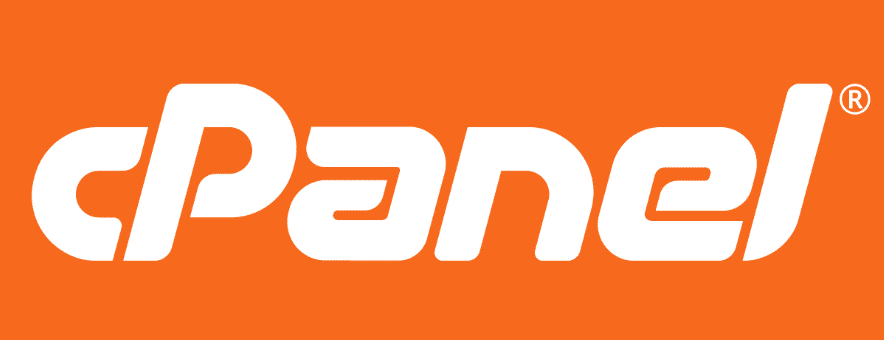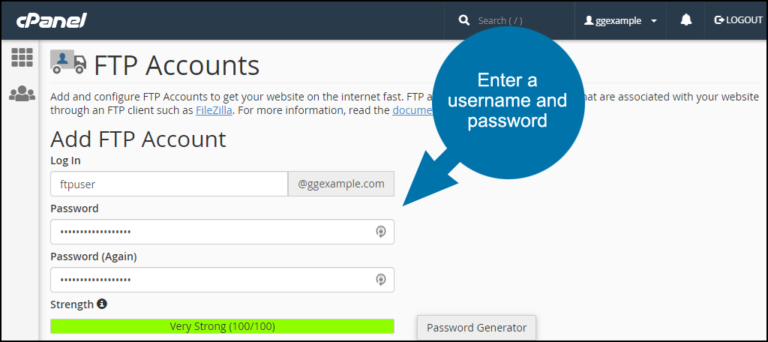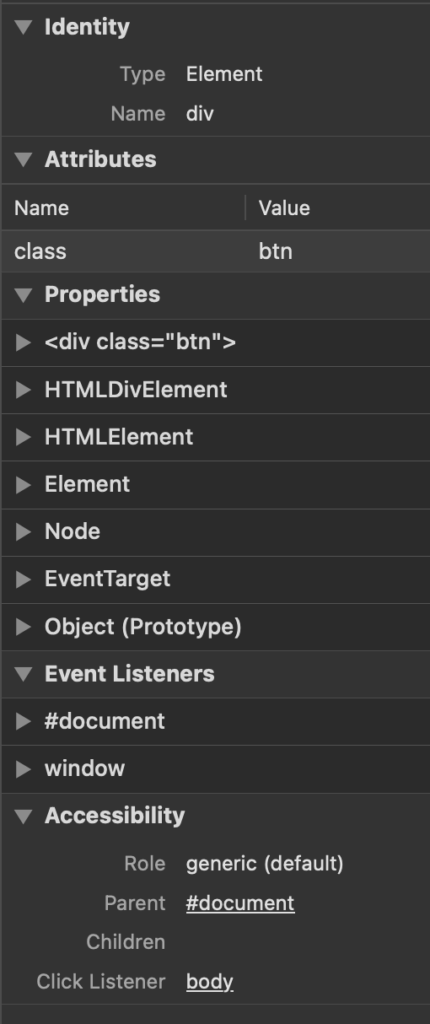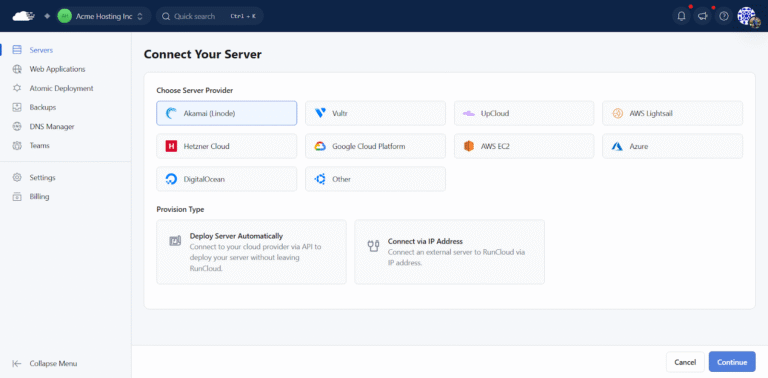In today’s digital landscape, securing your website is more crucial than ever. One of the best ways to achieve this is by installing an SSL certificate, which protects user data and boosts your site’s credibility and search engine ranking.
This guide will walk you through the installation process in cPanel, from obtaining your SSL certificate to troubleshooting common issues.
By the end, you’ll be equipped to ensure your website is safe and secure for all visitors.
Key Takeaways:
Overview
An SSL certificate is a digital credential that verifies the identity of a website and facilitates an encrypted connection between the server and the client’s browser. This technology is crucial for ensuring security during online transactions and data exchanges.
By implementing HTTPS, websites can guarantee that sensitive information is kept confidential and safeguarded against potential security threats.
What is an SSL Certificate?
An SSL certificate is a cryptographic protocol designed to secure the connection between a web server and a client’s browser through encryption, ensuring that transmitted data remains confidential and impervious to tampering. This process employs a public key and a private key, with a trusted Certificate Authority validating domain ownership.
When a user connects to a secure site, the server presents the SSL certificate to initiate an encrypted session. The public key, which is included within the certificate, is shared with the client’s browser, allowing it to encrypt data sent back to the server utilizing that key. Concurrently, the confidential private key, which is securely maintained by the server, is employed to decrypt the information received.
This technology not only protects sensitive data, such as credit card numbers and personal information, from malicious interception but also assures users of the site’s authenticity, thereby reinforcing trust. Certificate Authorities play a critical role by verifying the identities of individuals or entities requesting certificates, which enhances online security and contributes to a safer web environment.
Importance of SSL Certificates for Your Website
SSL certificates are essential for ensuring the security of a website, as they safeguard sensitive data, including login credentials and payment information, during transmission. The implementation of HTTPS not only enhances overall security but also improves user experience by eliminating browser warnings associated with insecure connections, thereby fostering trust among users.
Plus security benefits, these certificates also play a significant role in enhancing SEO rankings, as search engines tend to prioritize websites that have adopted HTTPS over those that have not. This indicates that, aside from protecting data, the adoption of SSL can lead to increased visibility in search results, ultimately attracting a larger audience.
The absence of SSL can result in severe consequences, including vulnerability to data breaches that jeopardize customer information and significantly undermine consumer confidence. A single breach can damage a brand’s reputation and result in the loss of loyal customers who may feel unsafe providing their information. This underscores the critical importance of SSL certificates in today’s digital landscape.
Prerequisites for Installing SSL Certificates
Ahead of installing an SSL certificate on your website, it is crucial to meet specific prerequisites to facilitate a seamless installation process. These prerequisites include:
- Gaining access to your cPanel account,
- Acquiring your SSL certificate along with any necessary intermediate certificates, and
- Generating a Certificate Signing Request (CSR) for your domain name.
Accessing cPanel
Accessing cPanel is the initial step in the process of installing an SSL certificate, as it provides the necessary tools for effectively managing the security settings of your web server. To log in, utilize your server hostname followed by the appropriate port number, and input your credentials to access the SSL/TLS Manager.
Typically, the login URL is either ‘https://yourdomain.com:2083’ or ‘https://yourservername.com:2083’, depending on the configuration set by your hosting provider.
Upon successful entry, you will be presented with a user-friendly dashboard that organizes all functionalities offered by cPanel. The layout comprises various sections, each designated for specific management tasks, including ‘Domains,’ ‘Files,’ and ‘Email.’
To install an SSL certificate, locate the ‘Security’ section where the ‘SSL/TLS Manager’ is conveniently situated. This area allows you to generate or upload certificates and manage your SSL preferences. Familiarizing yourself with this layout will significantly streamline the installation process.
Obtaining Your SSL Certificate
To obtain an SSL certificate, it is necessary to generate a Certificate Signing Request (CSR) within cPanel and submit it to a trusted Certificate Authority (CA) for validation. This process is essential for verifying domain ownership and obtaining the SSL certificate that will secure your website.
Generating a CSR involves several critical steps, including the provision of your domain name, organization name, and other pertinent details. Within cPanel, users can conveniently navigate to the SSL/TLS section, where they will find the option to create a new CSR. It is imperative to select a reliable Certificate Authority, as this organization is responsible for validating your request and ultimately issuing the certificate.
Various validation methods are available, including domain validation, which typically involves a straightforward email verification process, and organization validation, which necessitates more comprehensive verification of the business entity, thereby ensuring a higher level of trust.
Step-by-Step Guide to Install SSL Certificates in cPanel
The installation of SSL certificates in cPanel entails a systematic series of steps designed to ensure proper integration and security for your domain.
By adhering to this comprehensive guide, individuals can effectively navigate the SSL/TLS Manager, upload the requisite certificate files, and utilize the Install Certificate feature to successfully complete the installation process.
Log into cPanel
Logging into cPanel is the first essential step for the installation of an SSL certificate, as it provides access to various tools and settings pertinent to the management of your website’s security. To gain access, enter the server hostname in your web browser, followed by your cPanel credentials.
To initiate this process, open a web browser and input the URL provided by your hosting provider, which is typically formatted as https://yourdomain.com/cpanel or by using your server’s IP address followed by :2083. Once you arrive at the login page, enter your username and password, which are usually included in your hosting welcome email. If you encounter any errors, verify that your credentials are accurate and ensure that your internet connection is stable.
It is important to note that possessing the appropriate access permissions is critical, as limited access may result in restrictions when attempting to implement necessary changes, particularly during the management of SSL certificates.
Navigate to the SSL/TLS Section
Upon logging into cPanel, it is essential to navigate to the SSL/TLS section to effectively manage SSL certificates. This section offers tools for generating Certificate Signing Requests (CSRs), managing existing SSL certificates, and accessing the SSL/TLS Manager interface.
To locate this section, scroll down the main dashboard until you reach the ‘Security’ category, where the SSL/TLS icon is prominently displayed. By clicking on this icon, users will enter an intuitive interface that facilitates the management of SSL components for their domain.
Within this interface, users can efficiently generate a CSR necessary for obtaining an SSL certificate, as well as manage current SSL installations and configurations. The SSL/TLS section enables the convenient installation of certificates, making it a vital component in securing one’s online presence.
Install an SSL Certificate on Your Domain
The installation process for an SSL certificate on your domain involves uploading the requisite certificate files and utilizing the Install Certificate functionality available within the SSL/TLS Manager. It is essential to ensure that both the primary certificate and any intermediate certificates from your Certificate Authority are correctly uploaded to establish a complete certificate chain.
To commence, gather the primary SSL certificate file, the Certificate Authority (CA) bundle, and any intermediate certificates. Each of these files must be in the appropriate format, typically either a .crt or .pem file.
Next, navigate to the SSL/TLS Manager within your web hosting control panel and select the ‘Install Certificate’ feature. Begin by uploading the primary certificate, followed by the CA bundle and any additional intermediate certificates.
Following the upload, it is imperative to check for any errors that may have occurred during the process. Look for confirmation messages that indicate a successful upload. Should any issues arise, it is important to troubleshoot until the installation is validated, ensuring that your site can establish secure connections without any complications.
Upload Certificate Files
Uploading certificate files constitutes a critical component of the SSL installation process. It is imperative to ensure that you have the primary SSL certificate, CA bundle, and any necessary intermediate certificates prepared for upload. This step facilitates the server’s recognition and trust of the certificates issued by your Certificate Authority.
To upload these files successfully through cPanel, users must first log into their account and navigate to the ‘SSL/TLS’ section. Within this section, they will find the option for ‘Manage SSL Sites’ conveniently available.
Typically, the primary SSL certificate is provided in a .crt format, while the CA bundle and intermediate certificates may be supplied in .pem format. It is crucial to note that file sizes may vary; however, most providers do not impose significant restrictions on the sizes of SSL certificate files, which generally remain within a few kilobytes.
Accurate uploading of the CA bundle and intermediate certificates is essential for establishing a valid certificate chain. This ensures that browsers can trace the certificate back to a trusted authority, thereby preventing warnings for users accessing the site.
Install the Certificate
To complete the SSL installation process, it is necessary to utilize the Install Certificate functionality within the SSL/TLS Manager, ensuring that the certificate chain is intact and properly configured. This step finalizes the SSL installation, enabling the website to establish secure connections via HTTPS.
It is essential to verify that the entire certificate chain is correctly included, as any discrepancies may result in errors that prevent browsers from recognizing the site as secure. After completing the installation, it is advisable to test the site using online verification tools to confirm that the SSL certificate is functioning properly.
If there is issues, common errors may include mismatched hostnames or an incomplete chain, which can typically be resolved by re-uploading the certificate files or rechecking the configuration settings. Taking these final steps ensures that visitors can trust and interact securely with the website.
Verifying the SSL Installation
Verifying the SSL installation is a critical step to ensure that your website is adequately secured and that users do not encounter any browser warnings when attempting to access your site via HTTPS.
Utilizing SSL Checker Tools allows you to confirm the status of your SSL certificate and effectively troubleshoot any issues that may arise.
Checking SSL Status
Verifying the SSL status of a website is essential to ensure that the certificate is properly installed and functioning as intended. This verification can typically be performed by visiting the website and confirming that the URL begins with the HTTPS prefix, accompanied by a padlock symbol in the browser’s address bar.
For a more comprehensive assessment, one can right-click on the padlock icon and select ‘Certificate‘ or ‘Inspect‘ from the context menu; this action will provide detailed information regarding the SSL certificate.
It is important to be cognizant of the various SSL statuses, as they can indicate whether a certificate is valid, expired, or misconfigured, each of which has implications for the security and credibility of the site. Understanding these distinctions is vital for maintaining user trust and safeguarding sensitive data exchanged on the website.
Using Online SSL Checkers
Online SSL Checker Tools provide a convenient method for verifying SSL installations by generating detailed reports on the certificate status, including potential vulnerabilities or configuration issues. Utilizing these tools is essential to ensure that installations comply with necessary security standards.
Prominent examples of such tools include SSL Labs’ SSL Test, Why No Padlock?, and SSL Checker. To utilize these tools effectively, one simply needs to enter the domain name, and the tools will perform a comprehensive scan of the SSL certificate.
After the evaluation, it is important to carefully review the results, paying particular attention to any areas marked as warnings or errors, as these highlight critical aspects that may require immediate attention. If issues are identified, such as weak encryption protocols or expired certificates, it is advisable to consider the recommended solutions provided by the tool or seek further assistance from your certificate authority.
Lastly, always ensure to test your site after making any changes to confirm that all functionalities are operating as expected.
Troubleshooting Common SSL Installation Issues
Addressing common SSL installation issues is crucial for maintaining a secure website and ensuring a seamless user experience.
Commonly encountered challenges include browser warnings related to certificate validity, instances where the SSL certificate is not recognized, and mixed content warnings that may occur when unsecured resources are loaded alongside secure content.
Certificate Not Found
A ‘certificate not found’ error typically indicates that the SSL certificate is either improperly installed or not recognized by the server. This issue may frequently occur following a certificate renewal or due to misconfiguration during the installation process.
Several factors can contribute to this error, including incorrect file paths, missing intermediate certificates, or outdated server settings.
To troubleshoot the problem effectively, it is advisable to begin by verifying the server configurations to ensure that all necessary certificate files are uploaded correctly. It is important to check the location of the certificate file and confirm that the path specified in the server configuration is accurate. Additionally, ensure that any intermediate certificates are installed, if required by the certificate chain.
By systematically reviewing these steps, one can identify the root cause of the problem and successfully resolve the SSL certificate recognition issue.
Mixed Content Warnings
Mixed content warnings arise when a secure HTTPS page attempts to load resources—such as images, scripts, or stylesheets—over an insecure HTTP connection, thereby undermining the security afforded by the SSL certificate. It is imperative to address these warnings to maintain user trust and ensure overall security.
To identify mixed content warnings, one may utilize browser developer tools, which are typically located in the console section where security issues are flagged.
Common resources responsible for these warnings include:
- Images embedded from third-party sources,
- Links to JavaScript libraries hosted over HTTP,
- Stylesheets that call fonts or icons in an insecure manner.
To resolve these issues, it is essential to update all links to direct users to their secure HTTPS counterparts. If a resource is not available over HTTPS, it is advisable to seek alternative sources or host the necessary files on a secure server.
Ensuring that every element on the page complies with the HTTPS protocol will significantly enhance the security posture of the site.
Recap of the Installation Process
The installation process for SSL certificates in cPanel consists of several essential steps, including:
- Accessing cPanel
- Generating a Certificate Signing Request (CSR)
- Obtaining the SSL certificate
- Installing and verifying the certificate to facilitate secure HTTPS connections
Each of these steps is crucial in ensuring that the website is secure and instills trust among users. Initially, logging into cPanel provides the necessary access to effectively manage the website.
Subsequently, generating a CSR is vital, as it contains the information required for the creation of the SSL certificate. Once the certificate is obtained from a reputable Certificate Authority (CA), it is imperative to install it correctly within cPanel.
The final verification step is essential to confirm the successful installation of the certificate, allowing visitors to benefit from secure, encrypted connections. This process not only enhances the overall credibility of the site but also protects sensitive data.
Importance of Regular SSL Updates
Regular updates and renewals of SSL certificates are essential to prevent the occurrence of expired certificates, which can trigger security warnings in browsers and undermine user trust in a website. Maintaining current SSL certificates ensures ongoing encryption and protection for all transmitted data.
In the contemporary digital landscape, the safeguarding of sensitive information is of paramount importance. Consequently, it is crucial to establish a systematic approach to monitor expiration dates effectively.
There are various types of SSL certificates available, including domain-validated, organization-validated, and extended-validation certificates, each providing different levels of assurance and trustworthiness. Failure to renew these certificates in a timely manner can result in not only disrupted website functionality but also a loss of credibility, as users are likely to abandon a site that appears insecure.
Implementing a reliable renewal strategy is instrumental in mitigating these risks and fostering a secure online environment that instills confidence in visitors.
Frequently Asked Questions
What is an SSL certificate?
An SSL certificate is a digital certificate that authenticates the identity of a website and encrypts sensitive information, providing a secure connection between a web server and a browser.
Why do I need to install an SSL certificate on my cPanel?
Installing an SSL certificate on your cPanel is necessary to secure your website and protect sensitive information, such as credit card numbers, passwords, and personal data, from being intercepted by hackers. It also boosts your website’s credibility and improves your search engine ranking.
How do I obtain an SSL certificate for my cPanel?
You can purchase an SSL certificate from a trusted certificate authority (CA) or your web hosting provider. You can also generate a free Let’s Encrypt SSL certificate through cPanel’s AutoSSL feature.
Can I install multiple SSL certificates on my cPanel?
Yes, you can install multiple SSL certificates on your cPanel, as long as you have a dedicated IP address for each domain. You can also use a wildcard SSL certificate to secure multiple subdomains under one main domain.
How do I install an SSL certificate on my cPanel step by step?
First, log into your cPanel account and navigate to the “SSL/TLS” section. Then, click on “Manage SSL sites” and select the domain you want to install the certificate for. Next, paste the certificate and private key in the corresponding fields and click “Install Certificate”. Finally, test your website to ensure the SSL certificate is installed correctly.
What should I do after installing an SSL certificate on my cPanel?
After installing an SSL certificate on your cPanel, you should update all internal links on your website to use “https” instead of “http”. You should also set up redirects to ensure all traffic is directed to the secure version of your website. Additionally, monitor your certificate’s expiration date and renew it before it expires to maintain a secure connection for your website.